
My first challenge in getting a proper Hyper-V test bed setup was to deploy Windows Server 2012 R2 on my ESXi 5.5 express patch 4 host, then get the Hyper-V role installed. Now what I’m about to do is very unsupported, and I’m only doing it for my personal learning and quickly deploy a Hyper-V “learning” lab. After some extensive Binging and trial and error, I’ve narrowed down the unsupported tweaks needed to successfully run Hyper-V 2012 R2 on VMware ESXi 5.5.
Let’s get to it!
1. Deploy your standard Windows Server 2012 R2 template. Mine happened to be fully patched, and included the spring “update” which gave us back a semi-functional start button. I also used customizations specifications to automatically rename the VM, install license key, change the SID, etc. Nothing earth shattering here. I also used vHW v8, versus the newer v10 VM.
2. Power off your freshly deployed WS2012 R2 VM, and unregister it from vCenter.
3. Download the corresponding .VMX file to your computer and open it in Wordpad.
4. Somewhere in the VMX file add the two following lines:
vhv.enable = “TRUE”
hypervisor.cpuid.v0 = “FALSE”
5. If you have upgraded your VM to vHW 10 then you can follow William Lam’s tip and set the guestOS to use to be “windowsHyperVGuest”. If you are using vHW v8 then I just left it to the default “windows8svr-64”.
6. Save the VMX file and re-upload it to the datastore, overwriting the old file.
7. Right click on the VMX file and register the VM.
8. Now I didn’t need to do this, but saw some other users that had to configure this setting. In vCenter open the properties of the VM and change the CPU/MMU virtualization option. Select the bottom option.
9. Power on your VM, then login to Windows.
10. Install the Hyper-V role, and you shouldn’t get any warnings. Reboot after the roll is installed, and now you are ready to rock and roll with Hyper-V 2012 R2.
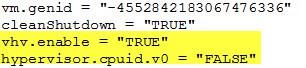

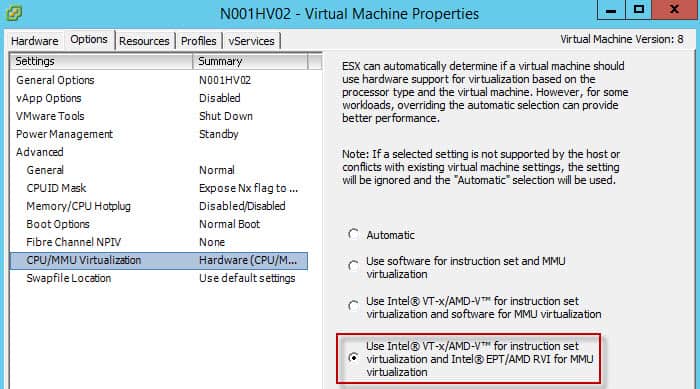
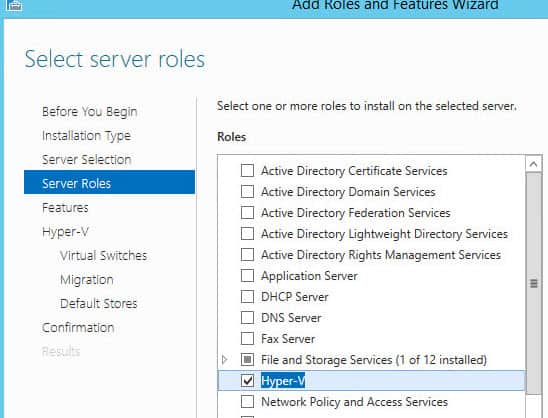





Derek.
Many thanks for this informative blog, unfortunately these instructions didn't work for me.Once I had edited the .vmx , when I try to power on the VM, I get an error "The operation is not supported on the object.". I am using VM 5.5 and Server 2012r2 from the MSDN library. Does it not matter when the lines are added into the file? I have placed my at the bottom of the file. Thank you in advance for your comments/assistance. regards
Si
Just FYI, I noticed that vSphere is very picky about how the vmx file is formatted. First of all, you need to edit it in Wordpad, not Notepad as you mentioned. Perhaps you should make this very clear for other users?
Secondly, the text in the article cannot be copied directly, as the quotion marks in the text and whats shown in the screenshot differs. vSphere only accepts what's in the screenshot.
Text: vhv.enable = “TRUE”
Screenshot: vhv.enable = "TRUE"
Maybe because of some CSS style on this site maybe?
Anyway, thanks for your effort and the article:)
you also need to delete the extra space created on the bottom part of the file
Hyper-V cannot be installed: the processor does not have required viturlization capabilities??? what happen?
Thank you for sharing this Information. This was a great help, building my Hyper-V Lab for exam preparation using my existing vSphere Environment.
I have the same Issue as dinhthong:
Hyper-V cannot be installed: The processor does not have required viturlization capabilities
Boom Derek smashed it! Running Server 2012 R2 on ESXi 5.5 for studying the 70-412 exam, I had Hyper-V installed via Powershell following this http://blogs.technet.com/b/gbanin/archive/2013/06… but couldn't get a VM running due to the error 'hypervisor is already running message' – I found articles suggesting the hypervisor cpuid setting but you had the magic vhv setting I needed.
Back to my lab happy days!
Same issue here…Not able to install Hyper V with above steps
Hi,
any opinions of doing this in production enviroment?
How bad is using Hyper-V under ESXi 5.5 for running only Windows Servers?
Reason for doing this is because my hosting provider offers paid software licence for backup per virtual machine!
Host provider offer service on ESXi 5.5.
My (cheap) idea is running stronger virtual machine running serveral windows server under HyperV.
Summary:
1 strong virtual machine
1(!) Veeam Backup
n/2 Windows Standard licences for n virtual machines under Hyper-V
Best Regards
Derek, an excellent blog that I have found myself browsing a lot over the last couple of months (your VMware guides mainly), but having to run some testing of Hyper-V recently I had the trouble of starting guest VMs until finding this blog post which did the trick.
Just in case the comment text can increase traffic to your site the explicit message was:
Failed to start the virtual machine because one of the hyper-v components is not running.
Hello mates, I’m getting this error in Hyper-V (“The application encountered an error while attempting to change the state of (virtual machine name)…. The virtual machine could not be started because the hypervisor is not running” ) I’m using nested Hyper-V Windows Server 2016 on ESXi 5.5 VMWare Vcenter and edited the VMX file and added the two following lines: vhv.enable = “TRUE” hypervisor.cpuid.v0 = “FALSE” Also enabled “Use Intel VT-x/AMD-v virtualization and Intel EPT/AMD RVI for MMU virtualization” via VMware VSphere Client 5.5 (also tried from web client – the same result). Also checked BCDEDIT – hypervisor launch type… Read more »
Hi Brana,
I am having the exact same issue. Physical host is running ESXi and on that I have a WindowsSvr2016 VM with the Hyper-V role installed. I created a test Windows 10 machine on SVr2016 but i am unable to power it up. I have tried many of the suggestions to no avail.
Does ayone have anymore information with regards to this issue?
Regards,
Hi,
It seems like Hyper-V under Windows Server 2016 needs virtual hardware version 11 or newer and ESXi 6.0 and newer. I’m running ESXi 5.5 with Hardware version 10 and no other solution to my problem with “hypervisor is not running” didn’t find!
Hey Brana, I am having the exact same issues, and also tried almost every option I could find. I am running Windows Server 2012 R2 on VMware Workstation 12.1.1, seems to me the same issue that youre having on your ESX host. Following this article to the letter actually caused my Hyper-V server not to boot at all anymore, it just freezes at the Windows logo, and nothing happens. The funny thing is, is when i disable Intel VT-x support the server is actually able to boot, but then Hyper-V does not work for sure. When I enable Intel VT-x… Read more »
Hello Tim,
I have the same issue as you, did you find a solution for this?