Introduction
As long as I can recall certificate management in vSphere has been difficult, and for many customers, something they completely ignore. I’m surprised how many customer designs (even those done by VCDXs) I’ve seen where they feel it’s too difficult to deploy vSphere certificates so they accept the risk of using the non-trusted VMware provided certificates. While I don’t think untrusted SSL certificates are the biggest security threat to an enterprise, I do feel that using trusted certificates is the right thing to do and an add extra layer of security. If you work in a highly regulated industry like finance, healthcare or Government you may be mandated to use fully trusted certificate. Most of my career has been in the Government sector, so using trusted certs was not even a question and just a basic security requirement.
Starting in vSphere 5.1, SSL complexity really shot up and was pretty ‘cocked up’ to put it politely. In vSphere 5.5 VMware did address some of the complexity with a command line tool to help replace certificates. That was still complex, so I wrote the widely used vCenter 5.5 toolkit, which made the whole process super easy. Feedback on that effort has been super positive, and kept me motivated to do the same for 6.0. Now with vSphere 6.0 my toolkit script has to do less because VMware has made it easier, but I still want to make it even easier for customers. Fortunately or unfortunately, depending on how you look at it, vSphere 6.0 has new certificate management options which at first look make SSL more complex than in the past. We’ll dig into each option in this article.
Blog Series
vSphere 6.0 Install Pt. 1: Introduction
vSphere 6.0 Install Pt. 2: Platform Services Controller
vSphere 6.0 Install Pt. 3: Certificate Management
vSphere 6.0 Install Pt. 4: vCenter Upgrade Best Practices
vSphere 6.0 Install Pt. 5: ESXi Upgrade Best Practices
vSphere 6.0 Install Pt. 6: Install Windows PSC
vSphere 6.0 Install Pt. 7: Config SQL DBs
vSphere 6.0 Install Pt. 8: Toolkit Configuration
vSphere 6.0 Install Pt. 9: SSL Templates
vSphere 6.0 Install Pt. 10: Install VCSA PSC
vSphere 6.0 Install Pt. 11: VMCA as Subordinate
vSphere 6.0 Install Pt. 12: PSC Machine Certificate
vSphere 6.0 Install Pt. 13: Directory Services Certificate
vSphere 6.0 Install Pt. 14: Windows vCenter Install
Permalink to this series: vexpert.me/Derek60
Permalink to my Toolkit script: vexpert.me/toolkit60
Who cares about SSL?
Why should you go through the headaches of replacing all the VMware self-signed certificates? What’s the risk of using untrusted certificates? What can happen if the SSL connection is compromised?
Hypervisors are likely the underpinnings of your business critical apps and intellectual property. If your hypervisor is compromised then it’s just a few short commands to access your critical business data. Unless you like your infrastructure being p0wn3d, then you don’t want your VMware infrastructure compromised. If you don’t use trusted certificates, and just click through all the VI client SSL warnings (you have clicked Ignore and trust this certificate many times…haven’t you?) then you won’t know that a man-in-the-middle attack has taken place.
A man-in-the-middle attack is where a third party intercepts your “secure” communications and relays data between you, the attacker’s device, and the end host (like an ESXi server). This can be accomplished by ARP spoofing, or other means. If it’s second nature to ignore and click through all VI certificate warnings, you will have no idea your credentials have been intercepted….in clear text. No fancy brute force decryption required. Just sit back, grab a coke, and enjoy cleartext flowing across your screen. An interesting article on attacking VMware is here.
There are certainly many other ways to compromise your virtual infrastructure, like stealing the credentials of an administrator and gaining direct access to vCenter. Or using pass the hash, and gaining vCenter access that way. So ‘hacking’ SSL may not be the first choice for an attacker, but it is an attack vector you should consider and secure.
VMware Certificate Authority (VMCA)
This is a new an exciting component in vSphere 6.0 that will radically change how many will issue and deploy SSL certificates in their vSphere environment. SSL certificates are used extensively to secure communications in a vSphere environment. This ensures data confidentiality and integrity. Any attempt to modify data in transit is detected, such as man-in-the-middle attacks.
The VMCA is a built-in certificate authority, which is included in the Platform Services Controller (PSC) service. This is a full blown CA, and can (if you wish) automatically issue certificates to all vCenter 6.0 components and ESXi 6.0 hosts in your environment. The VMCA is mostly command line driven, and does not have a fancy GUI like your Microsoft CA has. But once configured, it’s pretty much a hands off operation. Do take note that VMCA in vSphere 6.0 does NOT support the use of CRLs nor does it have the concept of certificate revocation. If you suspect one certificate was compromised, first remove it then replace all certificates.
VMCA Intermediate Certificate Requirements
If you wish to use the VMCA as a subordinate CA to your existing enterprise CA, take note of the certificate requirements. The requirements are:
- Private Key Algorithm: RSA with 2048 bits. No fancy elliptical curve support.
- Recommended Signature Algorithms: SHA256, SHA384, or SHA512
- NOT Recommended algorithms: MD2, MD5, SHA1
- Key Usage: Root certificate extension set to true and cert sign must be in the list of requirements
- Use PEM certificate format, with a header of —–BEGIN CERTIFICATE——
- Does NOT support Wildcard certificates or more than one DNS name
- Certificate must be X.509 v3
More about being a subordinate CA later in this article.
Certificate Deployment Options
VMware has come up with four primary certificate deployment options in vSphere 6.0. This is more than any previous release, where you basically had two (use VMware certs, or replace with trusted certs). You need to fully understand all four options, then pick for your environment which one best meets your business and security requirements. Depending on your industry, you may be severely limited in your choices. For example, if you are a U.S. Government agency you are stuck with option 3, using an external CA for all certificates and you won’t care about the new VMCA.
#1 VMCA Root CA
Option #1 is the simplest option, and probably the one a lot of organizations will go with. This is relying on the new VMCA to provision and manage certificates for vCenter and ESXi hosts. The VMCA is automatically created upon PSC installation, and requires no further configuration. However, for services accessed by a web browser (such as the web client) you will get an SSL warning unless you explicitly trust the VMCA root in your browser of choice. This is akin to the VMware signed certificate method in years past. Except in 6.0 there’s now a central CA managing the certificates and their lifecycle. If you do nothing, this is what you will get. Better than in prior vSphere releases, but still not fully trusted certificates. For better security see option #2.
#2 Subordinate VMCA
This is an entirely new option in vSphere 6.0, and wasn’t remotely possible in prior releases. Basically what happens in this mode is that the VMCA imports a root signing certificate from you trusted enterprise root CA. The VMCA then becomes an official subordinate CA to your enterprise root(s). All the certificates issued by the VMCA are trusted by your organization, even the web services exposed in browsers. As you deploy new vSphere components that are VMCA aware, they will get issued trusted SSL certificates. Since the VMCA now manages ESXi 6.0 host certificates, your ESXi hosts will also be issued trusted certificates without any manual intervention.
The BIG downside to this, is also the big upside. The VMware CA is now issuing fully trusted certificates, which may go against company policy. Or, if you are in a regulated environment like the US DoD, there’s no way in hell they will allow you to stand up a trusted subordinate CA. So I would say this option is good for environments that want more than VMware issued certificates, but aren’t so regulated that a VMware subordinate CA would be strictly prohibited. Call this a good compromise between security and simplicity. Thank you VMware! For even more security see option #3.
#3 External CA
Using an External CA is not new, and has always been in option in vSphere dating back many versions. It replaces all certificates in the environment by ones issued from the corporate trusted CAs. VMCA is bypassed, so this is a much more labor intensive process and much higher management complexity. This will be the only option in highly regulated environments, and will cause the most customer pain. All of the benefits of the new VMCA will be ignored, in favor of a higher security posture. This process is also totally different from that in vSphere 5.5, so get ready to learn yet another tedious procedure.
#4 Hybrid
A hybrid scenario features the usage of the VMCA in combination with an external CA. For example, you could use the automated VMCA certificates for all “internal” certificates and ESXi hosts and only replace externally facing certificates (such as web client) with those from an external CA. This adds complexity to the VMCA subordinate option (#2), but is less work than using an external CA for all certificates. Personally, I don’t see this solution being used too much. I think the other three will be more popular, and the level of regulation and security consciousness will ultimately determine which route to take.
Certificate Types
In the vSphere 5.x era each service was issued its own unique SSL certificate. As you may recall, each certificate had to contain a unique “OU” field otherwise SSO would barf. This does not scale well, as VMware is constantly adding new services to vCenter. Even in vSphere 5.5, my toolkit had to generate 11 certificates for all the services. Whew!
In vSphere 6.0 we now have several types of certificates. As shown in the VMware graphic below, a lot of services are use these ‘common’ certificates. This reduces the total number of certificates needed in the environment.
The following table lists each of the certificate types used in vSphere 6.0, how they are provisioned, and where they are stored.
ESXi Certificate: As has been the case for many years, this certificate is used by the ESXi host to encrypt nearly all communications. Nothing new here.
Machine SSL Certificate: Each node (embedded installation, management node, or PSC) has its own machine SSL certificate. All services running on this node use this certificate for end point encryption. The vCenter service (vpxd), VMware directory service (vmdir) also use these certificates.
Solution User Certificates: These certificates are used for authentication to the vCenter SSO service. Once the certificate is presented to SSO, SSO will issue a SAML token. The service, such as vpxd, can then use this token to authenticate to other services. Baseline solution user certificates include vpxd, vpxd-extensions, and vSphere-webclient.
VMware End Point Certificate Store (VECS)
The VMware End Point Certificate store (VECS) is a local repository for certificates and private keys. VECS is a mandatory component, and will be used even if you don’t sign your certificates with the VMCA. Remember that ESXi certificates are stored on the ESXi host and not in the VECS. The VECS includes a number of keystores including machine SSL certificates, trusted roots, CRLs, solution users (machine, vpxd, vpx-extension, vSphere-webclient) and other keystores such as those for vVols.
Summary
Securing your virtual infrastructure is important. There are many attack vectors, and attacking SSL may not be the highest risk. But with vSphere 6.0 and my Toolkit script, replacing SSL certificates is easier than it used to be. So strongly consider taking the time to understand the new deployment methods, assess your business requirements, then take steps to secure your environment. It’s of little use to secure your SSL connections if you give the ESXi root and vCenter admin passwords to everyone.
Next up in the series will be vCenter upgrade and deployment best practices, in Part 4. You can check that out here.
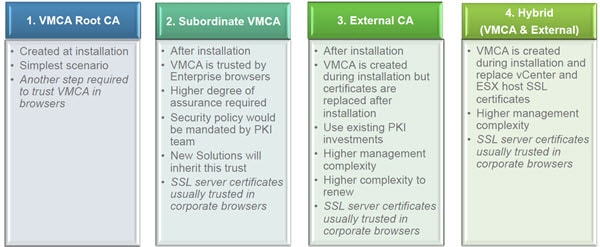
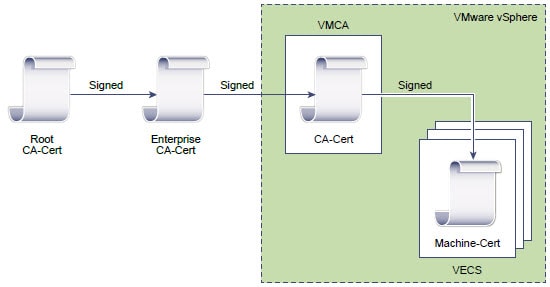
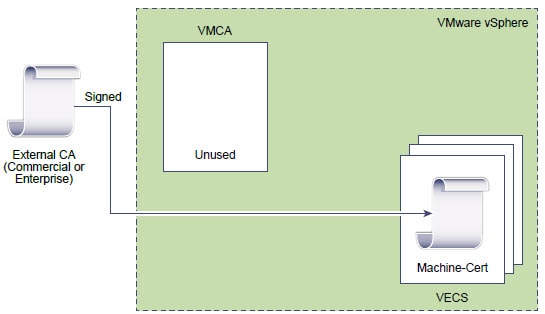
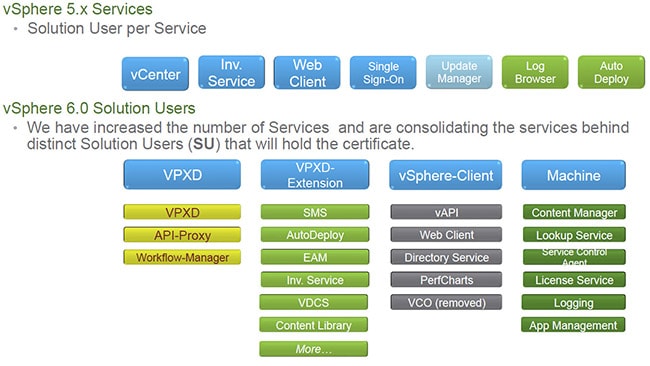
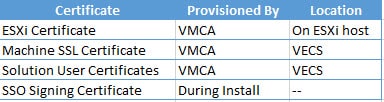
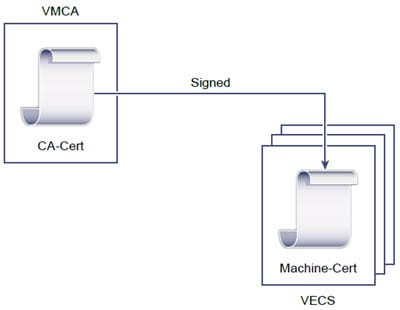





Fantastic work again Derek. Looking forward to the rest of the series 🙂
Just curious if anyone has actually tried to configure a VMCA as an intermediate CA using the example in the vSphere 6 Deployment guide and what results they may have had? I built a Windows-based PSC server and the openssl commands in the Deployment guide dont seem to work properly because the openssl.cfg file that is deployed on the PSC is formatted for a Linux system and not Windows. Has anyone dealt with this issue yet?
Would that the above options mapped to the choices in the certificate-manager script.
Big fan of your work and appreciate your dedication. Here's the but… I absolutely agree with your position on SSL and not using the default certificates. However, there are not many options for those of us working in a DoD environment. AFPKI will not issue more than a single certificate to a server and SAN certs will not do the trick. Short of breaking out all of these services onto separate servers, how are you implementing option 3 in DoD?
Jeff,
I have not had to implement vSphere 6.0 for the Fed, so I can't comment on options that people have come up with.