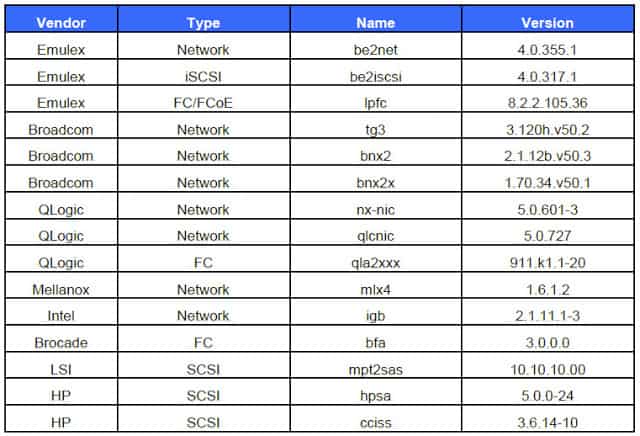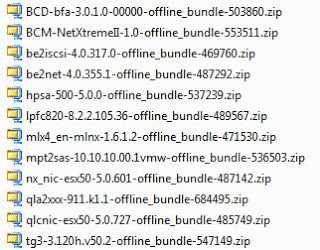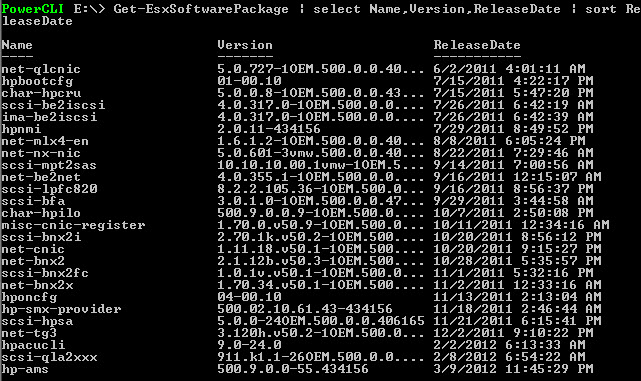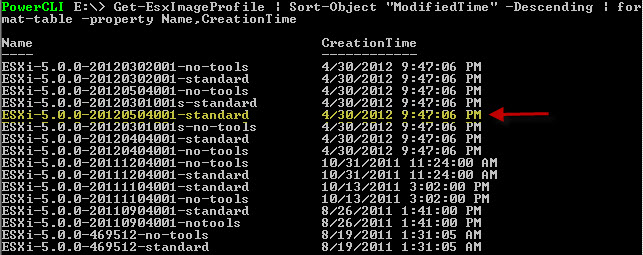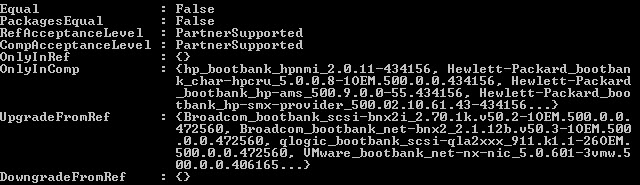Similar to my post on how to create custom Cisco UCS ESXi 5.0 installation media, I thought I would tackle the same problem for HP ProLiant servers. Yes, HP does provide regularly updated ESXi installation media that bundles in their drivers, but it doesn’t always have the latest security patches. In some circumstances you may want the very latest ESXi build when you do the base install, and not rely on VUM or manually patching after the installation.
To find out which drivers are bundled in the HP ISO images, you can find their official list here. You should also be aware that HP tests specific driver versions with certain firmware versions and considers it a “supported recipe”. To find the supported recipes, you must look at the Service Pack for ProLiant release notes (300+ pages) and they provide a table, such as the one shown below for their 2012.02.0 release.
To start building your own HP custom ISO for ESXi 5.0 follow these steps:
1) Add the HP software depot (no drivers, just HP specific packages).
Add-EsxSoftwareDepot http://vibsdepot.hp.com/index.xml
2) Download the complete driver set that HP includes in their image:
Broadcom NetXtreme I (net-tg3)
Broadcom NetXtreme II (misc-cnic-register, scsi-bnx2i, net-cnic, net-bnx2x, scsi-bnx2fc, net-bnx2)
QLogic Fibre Channel and CNA (scsi-qla2xxx)
HP SAS SCSI Driver (scsi-hpsa)
Emulex Network (net-be2net)
Emulex iSCSI (be2iscsi)
Emulex HBA (lpfc820)
QLogic Network (net-qlcnic)
QLogic Network (net-nx-nic)
LSI SAS (scsi-mpt2sas)
Brocade HBA and CNA (scsi-bfa)
Mellanox (net-mlx4-en)
3) Unzip each of the files that you downloaded, which will reveal another ZIP file and a VIB file, among others. We will be using the embedded bundle ZIP files. If you downloaded all of the drivers, unpacked them, and moved the bundled ZIPs to a single directory it should look like:
4) Add each software ZIP bundle to your depot using the following command, changing the ZIP filename for each bundle.
add-esxsoftwaredepot E:hpsa-500-5.0.0-offline_bundle-537239.zip
5) List all of the packages so we know which ones to add to our image profile. Note, that we haven’t added the online VMware depot, so the only packages shown here are the ones from the HP online depot and the manually downloaded packages.
Get-EsxSoftwarePackage | select Name,Version,ReleaseDate | sort ReleaseDate
6) Add the VMware software depot so we can use the latest VMware image profile:
Add-EsxSoftwareDepot https://hostupdate.vmware.com/software/VUM/PRODUCTION/main/vmw-depot-index.xml
7) We want to use the latest VMware profile, that includes all of the latest patches, so let’s list all the available profiles. The profile highlighted in yellow is the May 2012 release with several critical security patches, so we want that image (“standard” means it includes VMware tools). Choose the latest when you create your image.
Get-EsxImageProfile | Sort-Object “ModifiedTime” -Descending | format-table -property Name,CreationTime
8) Clone the standard VMware profile so we can modify it with our driver set:
new-esximageprofile -cloneprofile ESXi-5.0.0-20120504001-standard
-name “ESXi-5.0.0-HP-05132012”
9) Using the output in step 5, we add all of those packages to our image profile:
add-esxsoftwarepackage -imageprofile ESXi-5.0.0-HP-05132012 hpbootcfg, char-hpcru, hpnmi, char-hpilo, hponcfg, hp-smx-provider, hp-ams, hpacucli, misc-cnic-register, scsi-bnx2i, net-cnic, net-bnx2x, scsi-bnx2fc, net-bnx2, net-tg3, scsi-qla2xxx, scsi-hpsa, net-be2net, scsi-be2iscsi, scsi-lpfc820, net-qlcnic, scsi-mpt2sas, scsi-bfa, net-mlx4-en, net-nx-nic, ima-be2iscsi
10) To validate that your new profile in fact has the updated and new HP drivers, use the following command:
During the boot process of the custom ISO image you will see the profile name that you configured: