
I wanted to walk through a PoC setup of XenDesktop 7, so you get a feel of the major changes in this release and the new streamlined installation and configuration process. Prior versions of XenDesktop were not terrible to install, but had different installers for different pieces (such as StoreFront) and didn’t have a unified feel. For the most part, that is now history.
For this PoC I’ll install all of the components on a single Windows Server 2012 with a SQL 2012 express database. In a production environment you’d want redundant Desktop Controllers (brokers) and StoreFront servers (web interfaces), with a clustered database. Both roles can easily be load balanced by a Citrix NetScaler, for high availability. The Citrix NetScaler can also be configured for secure remote access via an ICA/HDX proxy, or full SSL VPN.
XenDesktop 7 Series
Part 1: Role Installation
Part 2: Configure Desktop Studio Site
Part 3: Install VDA
Part 4: Create Machine Catalog
Part 5: Configure StoreFront
Part 6: Create Delivery Group
Part 7: Receiver Configuration
Part 8: Install Server VDA
Part 9: Create Server Machine Catalog
Part 10: Create Application Delivery Group
XenDesktop 7 Role Installation
The XenDesktop 7 download is a single ISO, with the optional Provisioning services which is a separate ISO. I’m opting to use MCS (Machine Creation Services) with my vSphere 5.1 hosts, so I don’t need the provisioning services ISO. I prepared a Windows Server 2012 VM and mounted the XenDesktop 7 ISO.
1. Launch the installer and you will see a unified installer. Since this will be a simple all-in-one server, I clicked in the leftmost box. If you are doing a distributed production install you can use the boxes on the right to install individual components as needed.
2. Next up I was presented a list of all the roles which I could chose from. Again, I wanted all roles since everything will be on one server.
3. Since I didn’t want to use an external database (SQL Server 2012 with AlwaysOn is a supported configuration) I opted for the built-in SQL Express.
4. Next up the wizard showed me a nice list of ports that each role needs to communicate over. I’m using the Windows firewall, so I let it automatically configure all of the required rules.
5. That’s it! A nice summary page is shown and then I kicked off the installer. It estimated the installation to take 26 minutes. That was quite wrong, and in fact only took 13 minutes on my home QNAP!
At this point you are now ready to launch the Desktop Studio MMC and start doing the configuration. You will also need to configure StoreFront, and a little SSL work. Stay tuned for Part 2, where we start the basic configuration tasks to bring XenDesktop 7 to life.
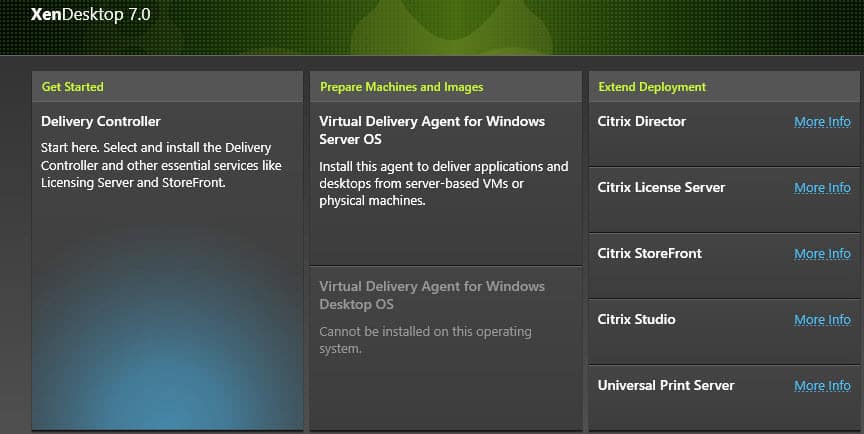
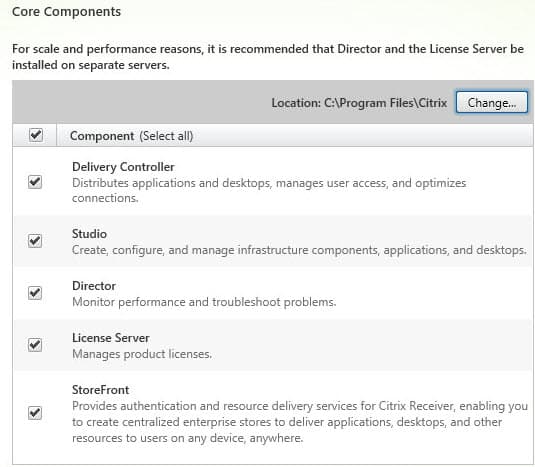
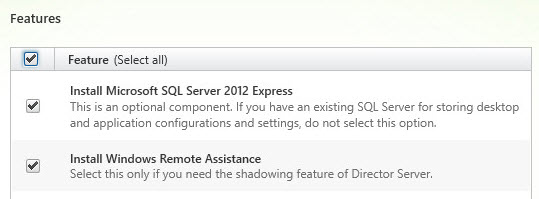
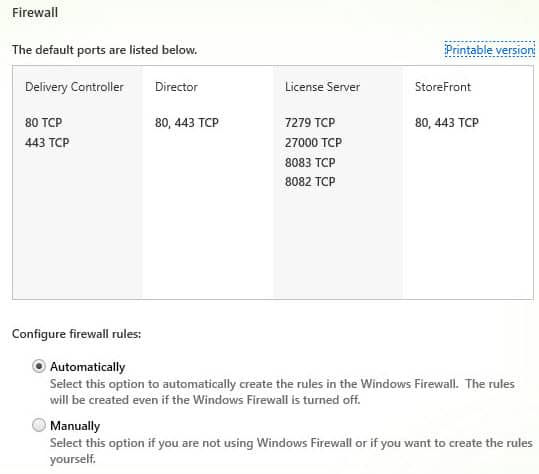
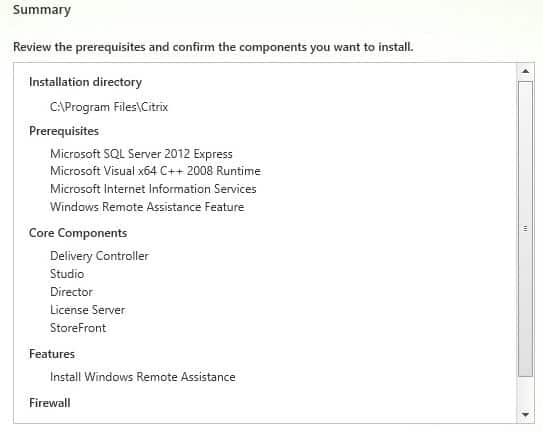
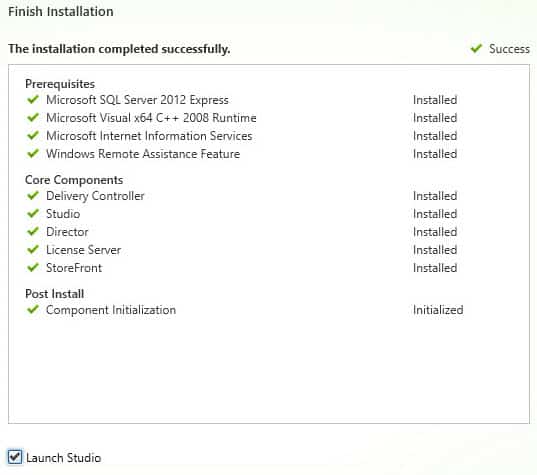





Hello Derek..
It is really useful. it helps me a lot. Thanks.. You always been there to take me on the right track.. Thanks for this Derek
Citrix Web Interface
Are you entering your storefront address? I do not see my applications, but I am entering the storefront address. I have storefront and delivery controllers on different servers
Derek, good morning. I was reading your article about Citrix XenDesktop and apply it in our PoC environment of XenDesktop 7. If you can help me with a problem, my citrix instance has a strange problem, when I try to open any Virtual Desktop (physical or virtual by XenServer) I receive the code 1030 or 0 with the message below: the connection failed with status <CODE> in event view of windows the only warning come from Citrix Services is: Connection Validation failed on domain "For user" for reason "Deny" I thought that was a problem with firewall so I turned… Read more »
I don't have any specific help here. I would suggest posting to the Citrix forums where there are a lot more people to review your problem.
DESIGN Questio:
StoreFront in DMZ, Authentication handled by NetScaler:
Internet || FW || NetScaler–StoreFront || FW || Internal LAN.
Q1. for securiity, is it best to make in NON Domain connected ang install Cert between SF and internal Delivery Controllers?
Q. 2 What port need to be opened up :- Just 443 ?