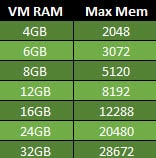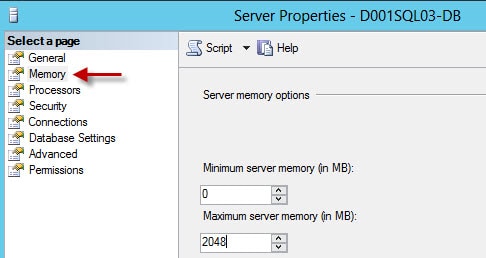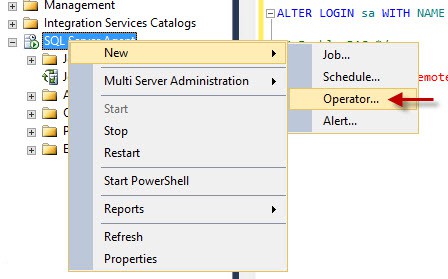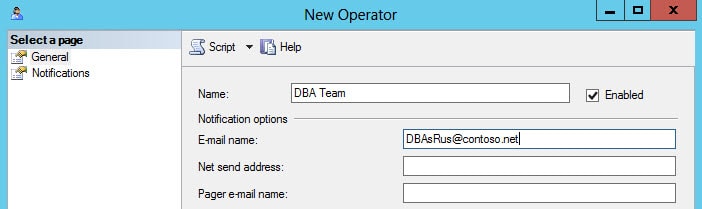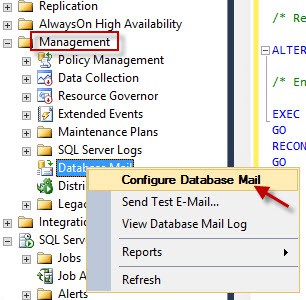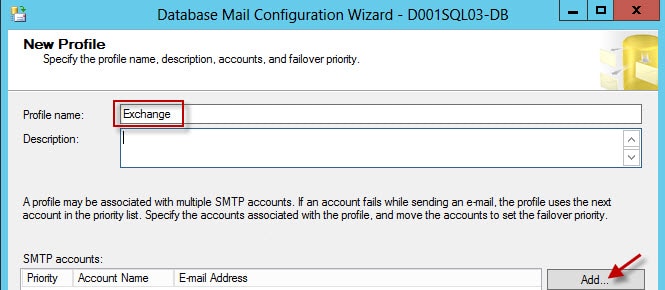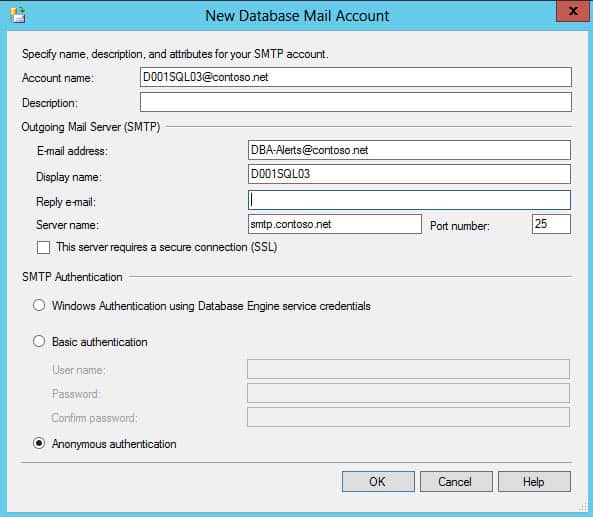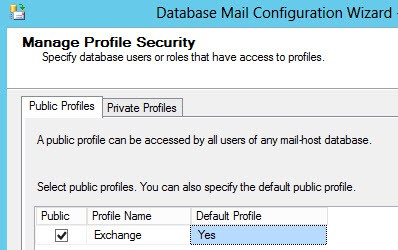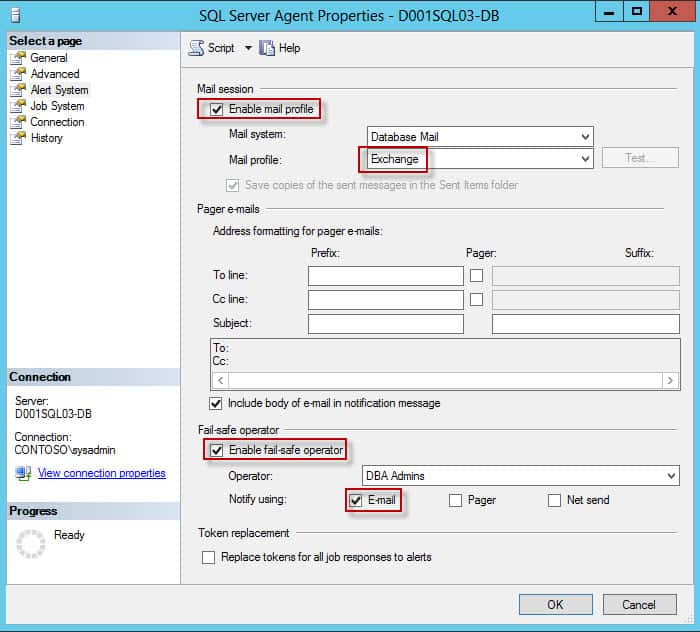Blog Series
SQL 2012 Failover Cluster Pt. 1: Introduction
SQL 2012 Failover Cluster Pt. 2: VM Deployment
SQL 2012 Failover Cluster Pt. 3: iSCSI Configuration
SQL 2012 Failover Cluster Pt. 4: Cluster Creation
SQL 2012 Failover Cluster Pt. 5: Service Accounts
SQL 2012 Failover Cluster Pt. 6: Node A SQL Install
SQL 2012 Failover Cluster Pt. 7: Node B SQL Install
SQL 2012 Failover Cluster Pt. 8: Windows Firewall
SQL 2012 Failover Cluster Pt. 9: TempDB
SQL 2012 Failover Cluster Pt. 10: Email & RAM
SQL 2012 Failover Cluster Pt. 11: Jobs n More
SQL 2012 Failover Cluster Pt. 12: Kerberos n SSL
SQL Server Memory
SQL server is a database server (duh), and as such can use considerable memory. The more memory the SQL server process has, the more it can cache and thus improve performance and reduce IOPS. By default when SQL is installed it places no memory cap on itself and could use up nearly all the system memory, leaving precious little for the OS or other apps. This is even more of a problem if you enable large page tables (a best practice), since it could cause more memory starvation problems.
What’s the solution? You should always configure the SQL server’s max memory setting. This sets the upper limit on how much buffer memory the SQL server will use. By configuring this properly you ensure the OS or other local apps are not starved for memory. Set this too small and you could be “wasting” the extra memory. If you are running other services like full text search you will want to assign less memory to SQL.
When provisioning a new SQL server VM you need to be mindful of three memory settings: The guest VM’s memory size you configure in vCenter, SQL server’s maximum memory setting, and any VMware reservations that you configure. For all the gory details on SQL server memory, Brent Ozar has an outstanding post here. But to suffice it to say, if you reserve 100% of the VM’s memory at the VMware layer, then really just need to worry about the SQL maximum memory size. For a barebones SQL server (no other services like full text index, reporting services, etc.) the following table a decent starting place. I like to leave 2-4GB for the OS, and provision the rest to SQL server.
Configuring the maximum is easy through the GUI. Open Microsoft SQL Server Management Studio and open the server properties. Go to the Memory configuration page and then enter the appropriate value.
E-Mail Alerting
Monitoring a SQL server is extremely important. While there are many tools to do so, you can easily configure free email alerting. In conjunction with a database maintenance script that I’ll cover later, you can easily configure daily job alerts and make sure your SQL server is not misbehaving. In this section we will merely configure SQL server to send alerts, and the next installment we will discuss DB maintenance plans.
1. In SQL Server Management Studio Expand SQL Server Agent. Right click on Operators and select New Operator.
2. Use a Name like DBA Team, and configure the E-mail name to the distribution list for your SQL server team. An example is shown below. Close the New Operator page. Note: The script at the end of this post assumes an operator name of “DBA Team”, but you can search and replace inside the script if you wish to use a different name.
3. Expand the root Management node and right click on Database Mail. Select Configure Database mail.
4. Click through the wizard until you get to the New Profile screen (you may get a warning database mail is not enabled. Just click Yes to enable it). Enter a profile name, for example Exchange. Click Add to add the SMTP configuration.
5. Configure the SMTP properties as appropriate for your network. The preferred configuration is to use SMTP over SSL with Windows integrated credentials for SMTP authentication. However, that configuration may not be possible depending on the mail server configuration. If a SQL alerts distribution does not exist, create one, and add the appropriate people to the DL. An example configuration is below. I suggest configuring the account and display name as the SQL server name, so you can readily tell which server is sending the alert. Click Next.
6. Configure the Profile Security as shown below, making your profile the default profile.
7. Click through the rest of the wizard accepting all defaults.
8. Right click on Database Mail and select Send Test E-Mail. For the recipient enter the DBA distribution list, and verify the mail was received.
9. Right click on SQL Server Agent and open the properties. Click on Alert System and configure the mail profile as shown below. Make sure you enable the profile, select the right mail profile, then enable the fail-safe operator for e-mail alerts.
10. Cut and paste the following code into SQL server management studio and execute the query. You should not get any errors. If you didn’t use “DBA Team” for the operator name, search and replace before you run the script to avoid errors. If you do goof it up you will need to delete all of the Alerts it creates (under the Alerts node in SQL Server Agent) and re-run it.
USE [msdb] GO EXEC msdb.dbo.sp_add_alert @name=N'Severity 016', @message_id=0, @severity=16, @enabled=1, @delay_between_responses=60, @include_event_description_in=1, @job_id=N'00000000-0000-0000-0000-000000000000'; GO EXEC msdb.dbo.sp_add_notification @alert_name=N'Severity 016', @operator_name=N'DBA Team', @notification_method = 7; GO EXEC msdb.dbo.sp_add_alert @name=N'Severity 017', @message_id=0, @severity=17, @enabled=1, @delay_between_responses=60, @include_event_description_in=1, @job_id=N'00000000-0000-0000-0000-000000000000'; GO EXEC msdb.dbo.sp_add_notification @alert_name=N'Severity 017', @operator_name=N'DBA Team', @notification_method = 7; GO EXEC msdb.dbo.sp_add_alert @name=N'Severity 018', @message_id=0, @severity=18, @enabled=1, @delay_between_responses=60, @include_event_description_in=1, @job_id=N'00000000-0000-0000-0000-000000000000'; GO EXEC msdb.dbo.sp_add_notification @alert_name=N'Severity 018', @operator_name=N'DBA Team', @notification_method = 7; GO EXEC msdb.dbo.sp_add_alert @name=N'Severity 019', @message_id=0, @severity=19, @enabled=1, @delay_between_responses=60, @include_event_description_in=1, @job_id=N'00000000-0000-0000-0000-000000000000'; GO EXEC msdb.dbo.sp_add_notification @alert_name=N'Severity 019', @operator_name=N'DBA Team', @notification_method = 7; GO EXEC msdb.dbo.sp_add_alert @name=N'Severity 020', @message_id=0, @severity=20, @enabled=1, @delay_between_responses=60, @include_event_description_in=1, @job_id=N'00000000-0000-0000-0000-000000000000'; GO EXEC msdb.dbo.sp_add_notification @alert_name=N'Severity 020', @operator_name=N'DBA Team', @notification_method = 7; GO EXEC msdb.dbo.sp_add_alert @name=N'Severity 021', @message_id=0, @severity=21, @enabled=1, @delay_between_responses=60, @include_event_description_in=1, @job_id=N'00000000-0000-0000-0000-000000000000'; GO EXEC msdb.dbo.sp_add_notification @alert_name=N'Severity 021', @operator_name=N'DBA Team', @notification_method = 7; GO EXEC msdb.dbo.sp_add_alert @name=N'Severity 022', @message_id=0, @severity=22, @enabled=1, @delay_between_responses=60, @include_event_description_in=1, @job_id=N'00000000-0000-0000-0000-000000000000'; GO EXEC msdb.dbo.sp_add_notification @alert_name=N'Severity 022', @operator_name=N'DBA Team', @notification_method = 7; GO EXEC msdb.dbo.sp_add_alert @name=N'Severity 023', @message_id=0, @severity=23, @enabled=1, @delay_between_responses=60, @include_event_description_in=1, @job_id=N'00000000-0000-0000-0000-000000000000'; GO EXEC msdb.dbo.sp_add_notification @alert_name=N'Severity 023', @operator_name=N'DBA Team', @notification_method = 7; GO EXEC msdb.dbo.sp_add_alert @name=N'Severity 024', @message_id=0, @severity=24, @enabled=1, @delay_between_responses=60, @include_event_description_in=1, @job_id=N'00000000-0000-0000-0000-000000000000'; GO EXEC msdb.dbo.sp_add_notification @alert_name=N'Severity 024', @operator_name=N'DBA Team', @notification_method = 7; GO EXEC msdb.dbo.sp_add_alert @name=N'Severity 025', @message_id=0, @severity=25, @enabled=1, @delay_between_responses=60, @include_event_description_in=1, @job_id=N'00000000-0000-0000-0000-000000000000'; GO EXEC msdb.dbo.sp_add_notification @alert_name=N'Severity 025', @operator_name=N'DBA Team', @notification_method = 7; GO EXEC msdb.dbo.sp_add_alert @name=N'Error Number 823', @message_id=823, @severity=0, @enabled=1, @delay_between_responses=60, @include_event_description_in=1, @job_id=N'00000000-0000-0000-0000-000000000000' GO EXEC msdb.dbo.sp_add_notification @alert_name=N'Error Number 823', @operator_name=N'DBA Team', @notification_method = 7; GO EXEC msdb.dbo.sp_add_alert @name=N'Error Number 824', @message_id=824, @severity=0, @enabled=1, @delay_between_responses=60, @include_event_description_in=1, @job_id=N'00000000-0000-0000-0000-000000000000' GO EXEC msdb.dbo.sp_add_notification @alert_name=N'Error Number 824', @operator_name=N'DBA Team', @notification_method = 7; GO EXEC msdb.dbo.sp_add_alert @name=N'Error Number 825', @message_id=825, @severity=0, @enabled=1, @delay_between_responses=60, @include_event_description_in=1, @job_id=N'00000000-0000-0000-0000-000000000000' GO EXEC msdb.dbo.sp_add_notification @alert_name=N'Error Number 825', @operator_name=N'DBA Team', @notification_method = 7; GO
Summary
This is a pretty long post, but the actual steps are not that difficult. Properly configuring the SQL server max memory is very important. Likewise, you should always configure email alerts for your SQL server. The alerts in the script are best practices, but your DBA may want to tweak by adding more. Even if you are using SCOM or some other system monitoring tool, I would still urge configuring server email alerts. That way if your central monitoring tool dies or gets misconfigured, you can still know if your SQL server is having problems.
Check out Part 11, which will cover backups and critical maintenance jobs.