In this fifth installment of the SQL 2015 AAG series, we do an unattended installation of Node B, using a modified INI file produced from our Node A installation. This streamlines the installation process, reduces human error, and makes your installation repeatable. This will probably be the shortest installment, since it’s dead easy!
Blog Series
SQL 2014 Always-on AG Pt. 1: Introduction
SQL 2014 Always-on AG Pt. 2: VM Deployment
SQL 2014 Always-on AG Pt. 3: Service Accounts
SQL 2014 Always-on AG Pt. 4: Node A Install
SQL 2014 Always-On AG Pt. 5: Unattended Node B
SQL 2014 Always-on AG Pt. 6: Cluster Configuration
SQL 2014 Always-on AG Pt. 7: TempDB
SQL 2014 Always-on AG Pt. 8: Max Mem & Email
SQL 2014 Always-on AG Pt. 9: SQL Maintenance
SQL 2014 Always-On AG Pt. 10: AAG Setup
SQL 2014 Always-On AG Pt. 11: File Share Witness
Unattended Node B Installation
1. Copy the ConfigurationFile.ini file from Node A to the C drive on Node B. Open the file in your favorite editor. Near the top of the file you will see some UI and Quiet parameters. Comment out the UIMODE and QUIET mode options, and modify QUIETSIMPLE to be TRUE. Save the file. This will enable a quiet installation with a GUI status so you can monitor the progress.
2. Mount the SQL 2014 ISO and open a command prompt. Type the following command on a single line:
setup /configurationfile=c:\ConfigurationFile.ini /iacceptsqlserverlicenseterms /SQLSVCPASSWORD =”ChangeMe”
3. Sit back for a few minutes and wait for the installation to complete. SQL will now be installed with the exact same settings as Node A. After the installation is complete you can verify the services are using the proper service accounts. Yes, all is well.
Summary
Using the SQL 2014 unattended installation is dead easy. There’s a lot of parameters you can configure, and you can check out the full reference here. This example used a template made from node A, and the minimum number of switches needed for a quiet install. Next up in Part 6 we will be applying best practices configuration to each node, and then later in the series actually configuring an AlwaysOn Availability group with a test database.
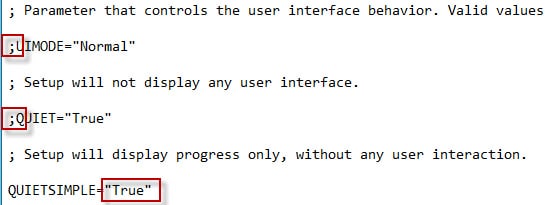








Hello Derek,
I've followed installation by your article and got the error.
We have to specify password for SQLSERVICEAGENT account in the command prompt via the following command switch /AGTSVCPASSWORD="Password".