Update: Dec 12, 2021: I discovered a new must-have app called OpenIn. I’ve added it to the list below.
—
Very recently I purchased a new Mac, a 14″ M1 Pro running Monterey. I did a clean install of all my apps and data, and thought it would be a good time to re-evaluate all the apps I use.
In this blog post I’ll briefly review the top macOS apps that I use on a nearly daily basis. All are Monterey compatible, and most have Apple Silicon native builds, but not all. For those apps still shipping Intel only binaries (tisk tisk!), they are running fine under Rosetta 2.
Top macOS Apps (2021 Edition)
(Subscription, M1 Native) 1Password is an awesome cross-platform password and privacy manager. It has clients for macOS, iOS, Windows, Android, Linux, and many browser extensions including Chrome, Safari, Firefox, Brave, and Edge.
1Password is a cloud based service that syncs all of your secrets across devices in a secure manner. They have a family plan for selectively sharing secrets between family members, as well individual and corporate plans.
They also directly integrate with privacy.com and fastmail.com for additional protection of online purchases and masked emails. I’ve been a user for a number of years, and think very highly of the product.
AlDente
(Free/Pro, M1 Native) Aldente is a laptop battery manager that can help reduce the wear and tear on your battery for increased lifespan. Apple introduced ‘optimized battery charging’ in Big Sur, and continues to offer it in Monterey. However, Apple doesn’t give you any fine grained control over the settings. It is supposed to learn your charging habits and adjust accordingly. However, my experience is that the algorithm still needs some serious work.
Aldente takes that concept to the next level and adds fine-grained control over how your battery charge is maintained. For the full feature set you need the Pro version, which is offered either as a subscription or one time lifetime purchase.
Alfred 4
(Free/Paid, M1 Native) Alfred 4 is one of the first tools I install on any new Mac. It boosts your efficiency by adding hotkeys, search, text expansion, workflows, and more to your desktop. I mostly use it as a Spotlight replacement for search, launching apps, and other activities. It is highly customizable, and there’s a rich ecosystem of ‘workflows’ you can download and install.
It is really a swiss army knife, and has way too many features to cover here. But suffice it to say, if you want to be more efficient on your Mac, check out Alfred. The base package is free, with an optional paid ‘Powerpack’.
Avira Anti-Virus Pro
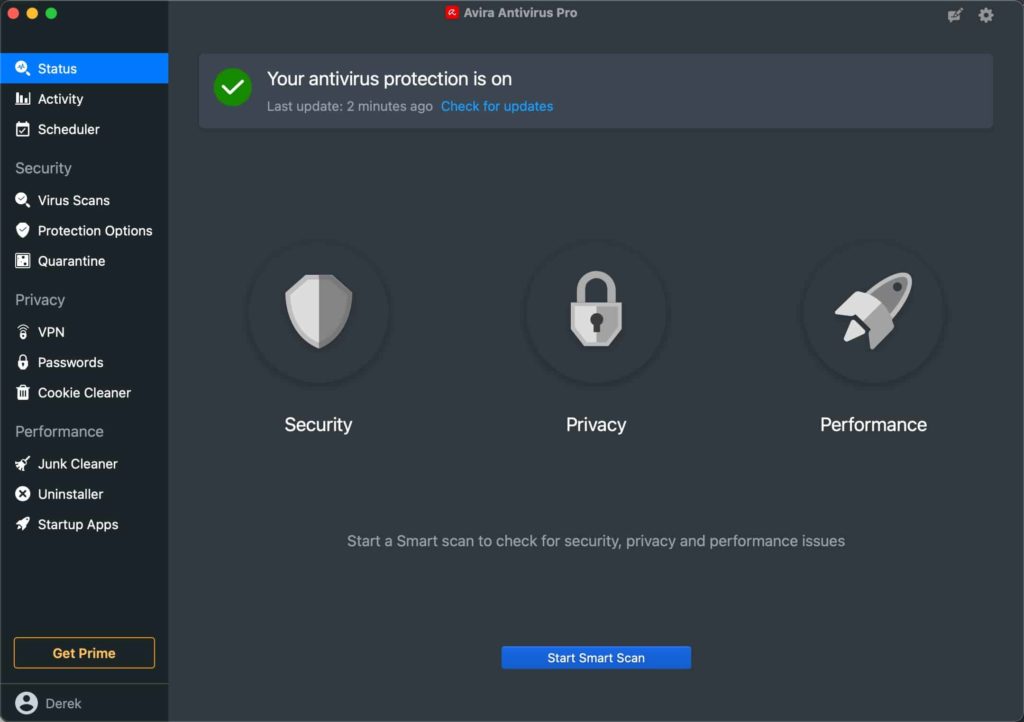
(Free/Paid, M1 Native) Avira antivirus is a lightweight malware scanner for your Mac. While malware on the Mac is less common than other platforms like Windows, it does exist so it’s wise to add a layer of protection.
Unlike other anti-virus products that have had serious privacy scandals (e.g. Avast), Avira is highly rated and won many awards. The free and paid Pro products also don’t have a lot of bloatware like VPN, password manager, etc. Although they do offer a Prime tier, that has those features if you want them. And unlike many Mac antivirus products, Avira has had native M1 support since early 2021.
Bartender 4
($15/M1 Native) Bartender 4 is a utility that wrangles control of the macOS menu bar. If you have a lot of programs installed on your Mac, your menu bar could be quite crowded. There may be menu bar icons you don’t want to see, or otherwise want to customize how your menu bar looks. Even on my large external monitors I like to curate my menu bar and only show the icons I frequently use.
Boring Old Menu Bar
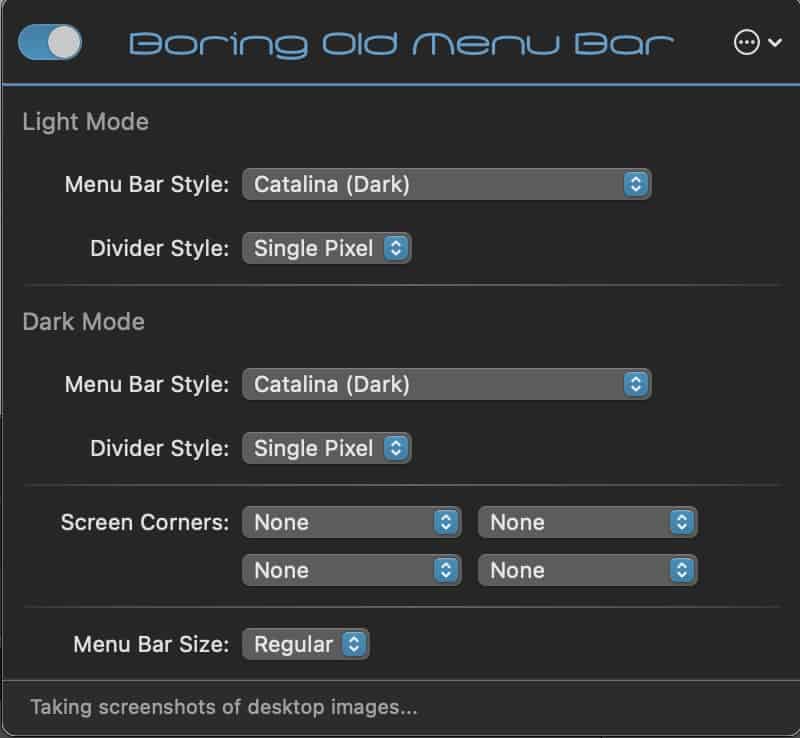
($9.95/M1 Native) Boring Old Menu Bar is a tool for modifying the appearance of the Menu bar. Starting with Big Sur, Apple modified the way the menu bar looks. Some people like the new transparency, while others don’t. I’m in the latter camp, and really dislike the new menu bar colors. In comes Boring Old Menu Bar, which gives you control over the menu bar background. I always run in dark mode, so I have Catalina (Dark) configured. Great little tool if Big Sur or Monterey’s menu bar don’t suit you.
Carbon Copy Cloner
($39.99/M1 Native) Carbon Copy Cloner is a robust local backup utility. CCC is fast, supports APFS, snapshots, and a variety of backup targets including external disks and NAS. You can create bootable backups as well, but with Big Sur onwards and in particular M1 Macs, those have little utility.
One big disappointment for me is the lack of any cloud based backup targets like AWS S3, Wasabi, Google Drive, etc. The company says they have no immediate plans for cloud backups, which is exceptionally disappointing. So, I backup my Mac to my Synology NAS via CCC, and then my NAS replicates the CCC backup to the cloud. Not ideal, but it works. If you want direct cloud backups, ARQ 7 is an option. Although its feature set is paltry compared to CCC but does offer a wide range of cloud targets.
ConnectMeNow
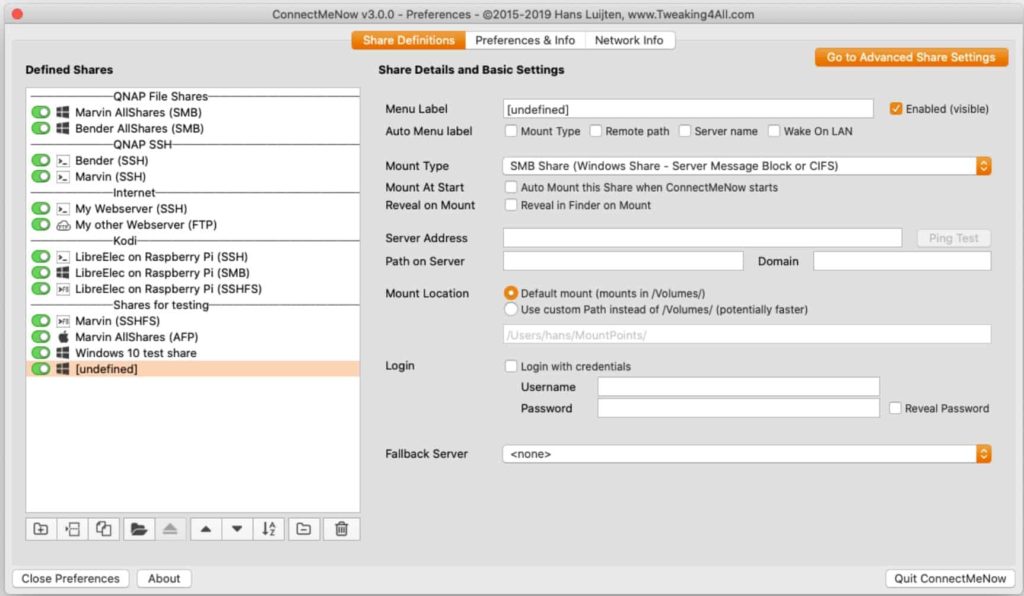
(Free/Intel) ConnectMeNow is a free utility that helps automate the management and mounting of network file shares. It supports SMB, AFP, NFS, SSH, WevDav, and more. It can automount at startup, and stores the credentials for the shares so they can be easily mounted in the background. I use it for mounting shares from my Synology NAS.
EjectBar
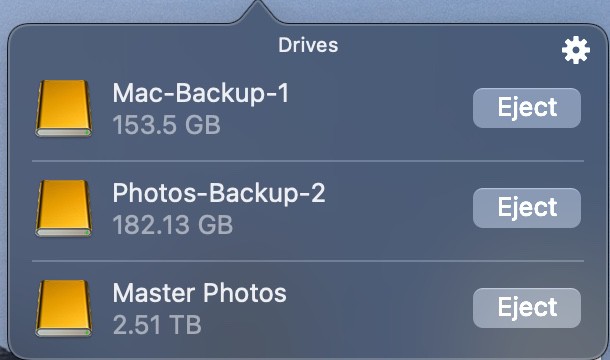
($1.99/Intel) EjectBar is a little menu bar utility that lets you quickly eject external media such as HDDs and memory cards. Quicker than opening Finder and performing an eject on the right volume. Universal binary is coming, once the author gets his new Mac.
Fantastical
(Subscription/M1 Native) Fantastical is one of those must-have calendaring apps that is supported across the Apple ecosystem (macOS, iOS, iPadOS, WatchOS). It has won Mac app of the year award, and is both visually beautiful as well as functional. It can give you a single pane of glass view for a large range of calendars including iCloud, Google, Microsoft 365, Outlook.com, Meetup.com, Zoom, Yahoo, Webex, MS Exchange, Todoist, etc.
One of the features I like best and literally use daily is joining an online meeting, such as Zoom, with one click from the menu bar. It also has built in weather, natural language input, and more. Business professionals will find this app invaluable.
IINA
(Free/M1 Native) IINA is a free media player that is dedicated to being the best macOS player. Visually it is very simple, but beautiful. It supports dark mode, Picture in Picture, online subtitles, and more. I use it in place of VLC, or other free players.
iStat Menus 6
($11.99/M1 Native) iStat Menus 6 is an advanced Mac system monitor for your menu bar. It is highly configurable, and can show stats for network, CPU, GPU, memory, disks, battery, weather, time, and more. At a glance in your menu bar you can tell exactly what is happening on your Mac.
In my menu bar I monitor network throughput (up and down), CPU utilization for all 10 cores on my M1 Pro, clocks for multiple timezones, and battery status. It is highly, highly customizable so you only view the vital stats that are important to you without cluttering up the menu bar.
Keka
(Free/M1 Native) Keka is a free archiver/extraction utility that supports a huge number of formats including 7Z, Zip, Tar, GZIP, ISO, WIM, and many, many more. It has an easy to use interface that’s simple, yet effective.
Keyboard Maestro 10
($36/M1 Native) Keyboard Maestro 10 is an indispensable utility if you want to automate tasks on your Mac. It can really come in handy if you have a Elgato Streamdeck, so you can easily assign buttons to Keyboard Maestro actions. Keyboard Maestro 10 has a rich built-in set of action, and a powerful macro engine to write your own or import from the vibrant community.
MediaInfo
($.99/M1 Native) MediaInfo is a great little utility for digging deep into the properties of your video and audio media files. It can display information such as container type, bitrates, writing application, codec, channels, bit depths, subtitle languages, etc. You can also export information as text, XML, JSON, EBUCore and more.
Microsoft Edge
(Free/M1 Native) Microsoft Edge is their latest cross-platform browser that’s based on the open source Chromium project. It is supported on Windows, macOS, iOS and Android. It is compatible with Chrome browser extensions, so there’s a rich ecosystem to customize your web experience with. It supports multiple user profiles, syncs settings between devices, and you can easily share open tabs between devices. For example, if you are on your iPhone browsing but want a desktop experience you can open that web page on your Mac with a single click.
It also has a built in coupon engine that can suggest various coupon codes to use on select e-commerce sites, or price history of products. I use Edge for 99% of my browsing.
OmniGraffle
($124.99/yr, M1 Native) OmniGraffle, although pricy, is an awesome technical drawing application. You can tell it’s a “Mac first” application by its deep support for new OS features such as Shortcuts integration, or Mac staples like AppleScript. It supports macOS, iPad and iPhone to boot. I’ve used it for a number of network diagrams, and find that it is very powerful. I really love the precision placement of objects, so you can get perfectly aligned objects in your drawings.
OpenIn
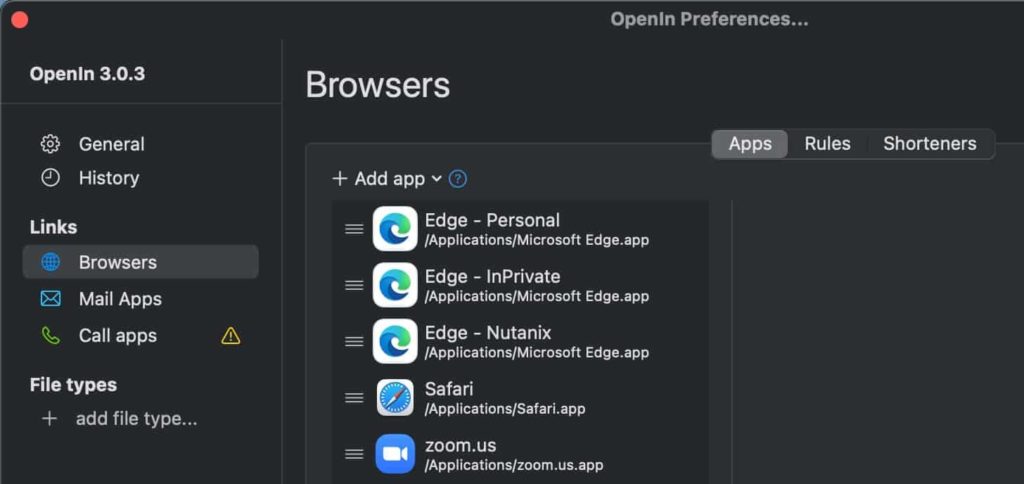
($9.99, M1 Native) OpenIn is an amazing app that intelligently handles links such as those for URLs, email, call apps, or file types. It has a robust rules engine that allows you to customize what browser opens what type of links or domains, select between multiple mail apps, and a lot more. If you use multiple browsers, leverage browser profiles, or want certain URLs to open in a specific browser, this app is for you. This utility is on my ‘must use’ list.
Power Menu
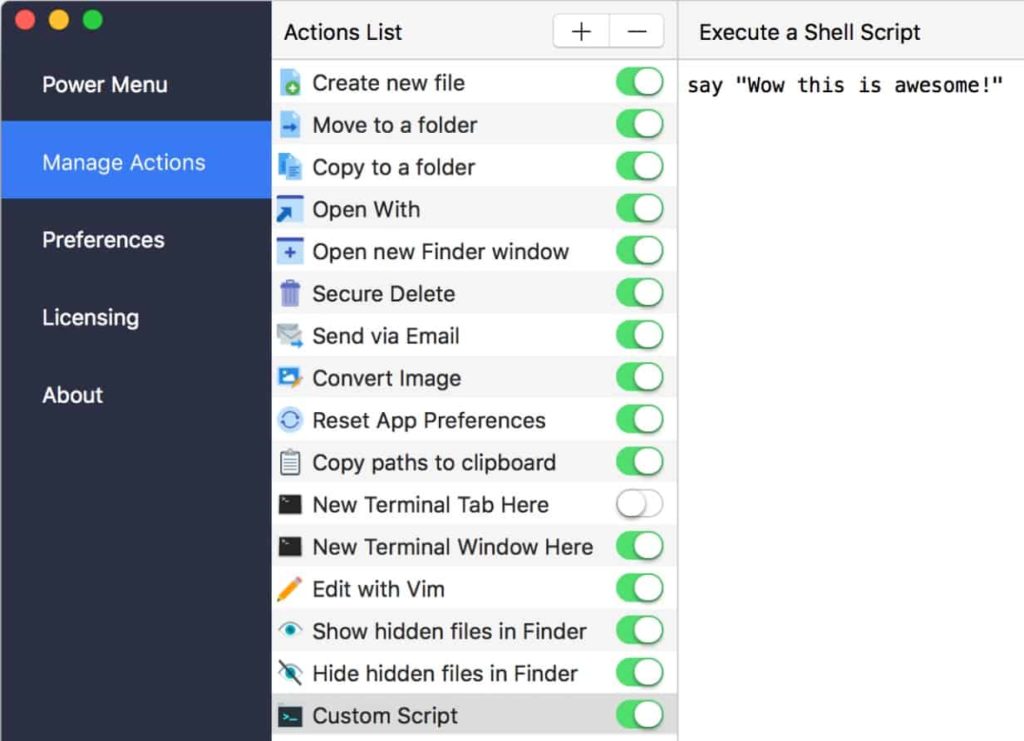
($9.99/M1 Native) Power Menu for Finder add a plethora of context sensitive menu options to Finder. You can create new files with a click, securely delete files, instantly convert images, and more. I routinely use it to convert image files to different formats with just a click. It also supports custom shell scripts, for the super nerds.
You can enable only the menu items you will use, so you don’t clutter up the Finder menus.
Royal TSX
($46.69/M1 Native) Royal TSX is the swiss army knife for IT people for connecting to remote systems. Via plugins it supports Remote Desktop (RDP), Terminal, VNC, Web pages, File transfers, VMware, Hyper-V, PowerShell, and more. It has a beautiful macOS interface, and is deeply integrated with OS features like using TouchID or your Apple watch to authenticate to Royal TSX sessions. I use it extensively for my home lab and at work for our labs.
Snag-It
($49.99/M1 Native) Snag-It is the premier screen capture and snippet editing utility for the Mac. It has about every feature you can imagine, such as panoramic scrolling capture, screen recorder, animated GIFs, text replace, stamps, templates, and rich sharing options. I’ve used this tool extensive for more than 10 years on both Windows and Mac platforms.
SoundSource 5
($39/M1 Native) SoundSource 5 is an audio control app that gives you very granular control over the sound on your Mac. If features per-application control, add effects via industry standard plugins, headphone EQ, quick menubar access, and a lot more. I personally use it with the FabFilter Pro-Q3 audio plugin for headphone EQ.
TextSniper
($6.99/M1 Native) TextSniper is an on-screen OCR tool that lets you extract text from almost anywhere. Yes, Monterey ships with Live Text, and that might be sufficient for very occasional use. But TextSniper is much more versatile. It supports QR codes and barcodes, text to speech and is very fast.
ToothFairy
($5.99/M1 Native) ToothFairy is an app that lets you connect (or disconnect) your AirPods, or any bluetooth device, with one click in the menu bar. It can show the battery level of the connected device, and works great with a Streamdeck via assignable keyboard shortcuts.
Summary
I’ve owned a Mac for about 2 years, and have tried hard to find the best of the best apps to make my work more efficient. The apps listed above are my ‘baseline’ apps that I load on any new Mac. Most of them are now universal apps (M1 support), which is great. Hopefully you’ve been exposed to a few new apps that you might find useful in your day to day Mac usage.
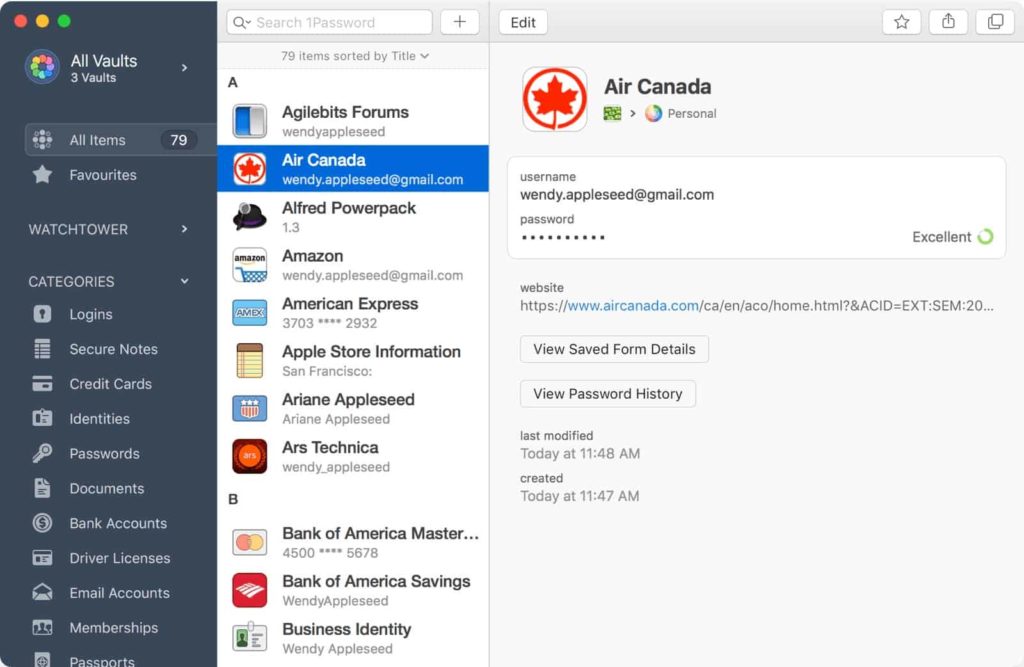
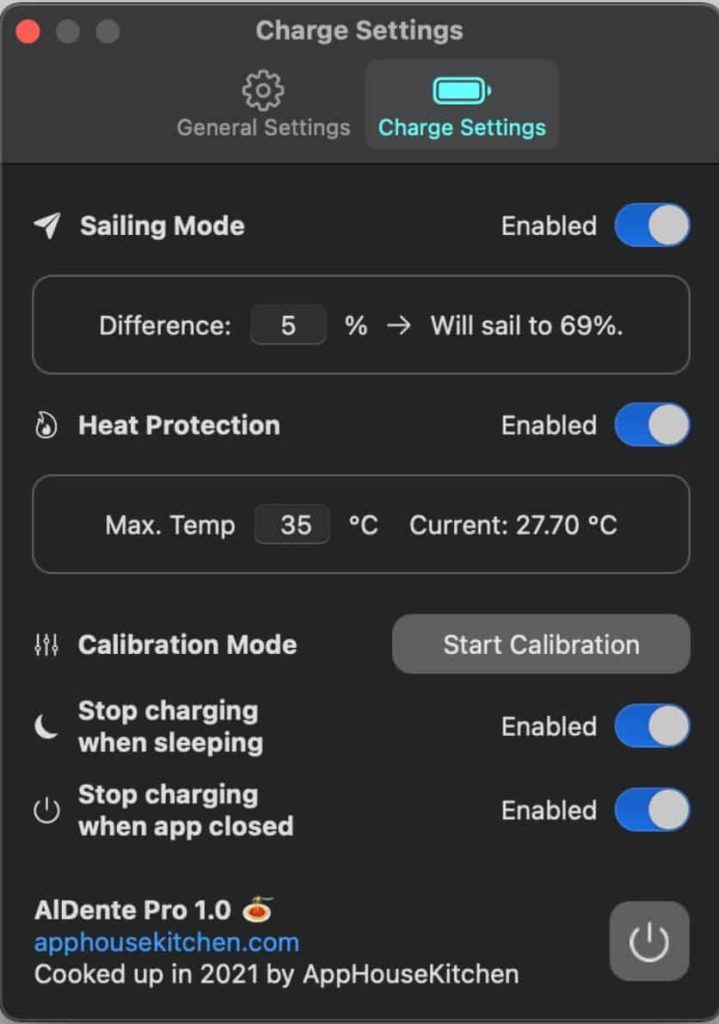
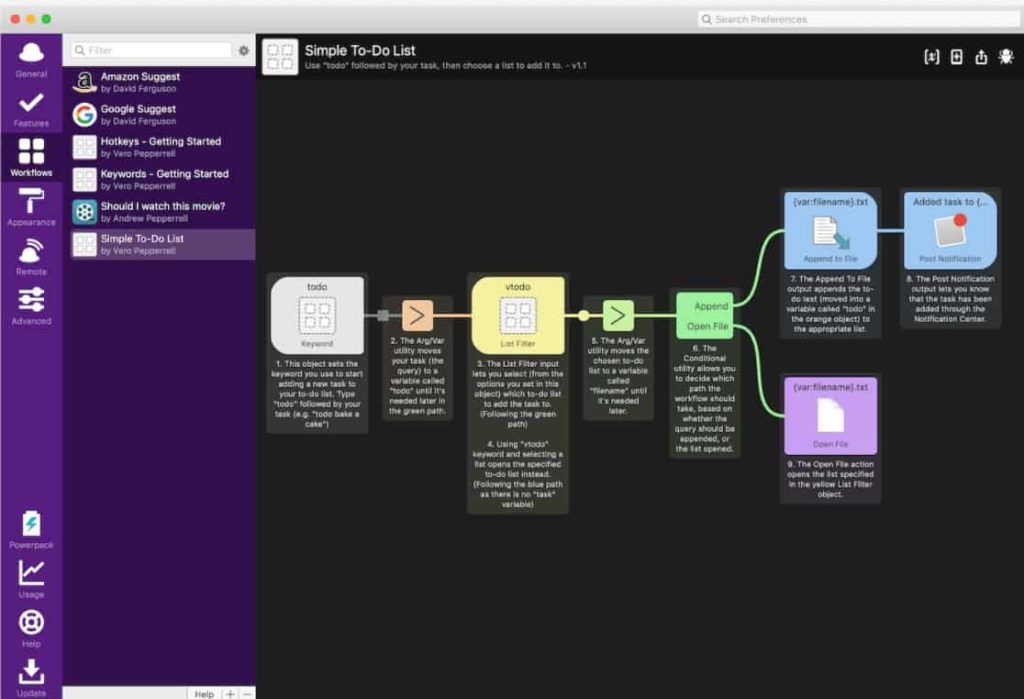
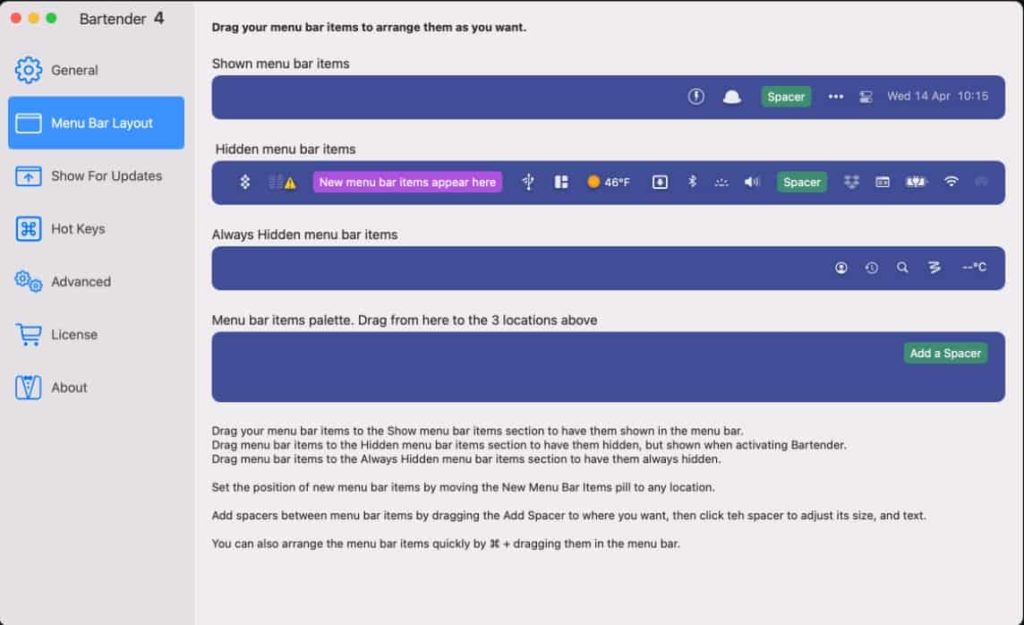
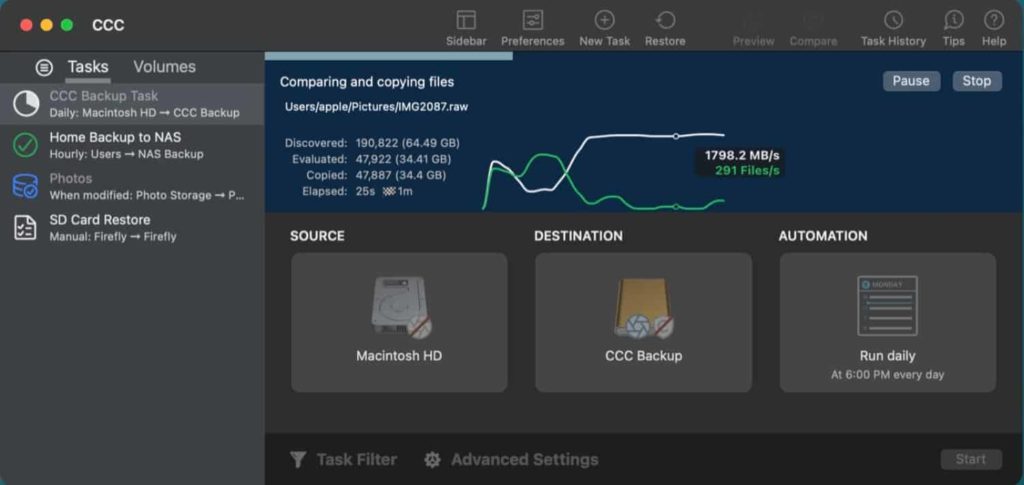
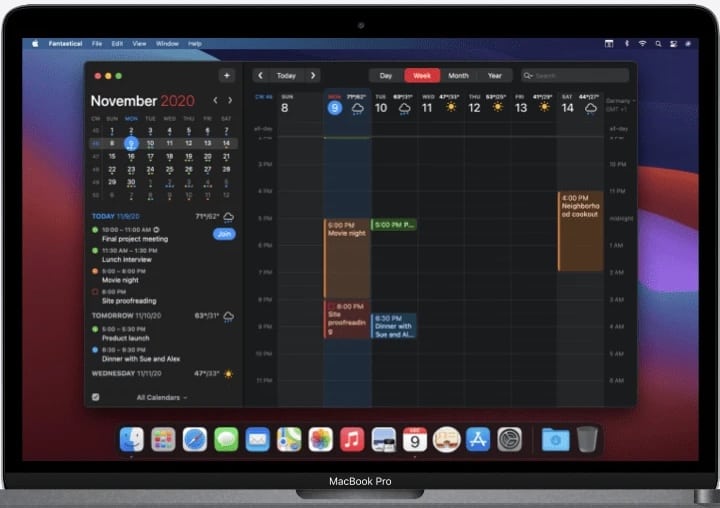
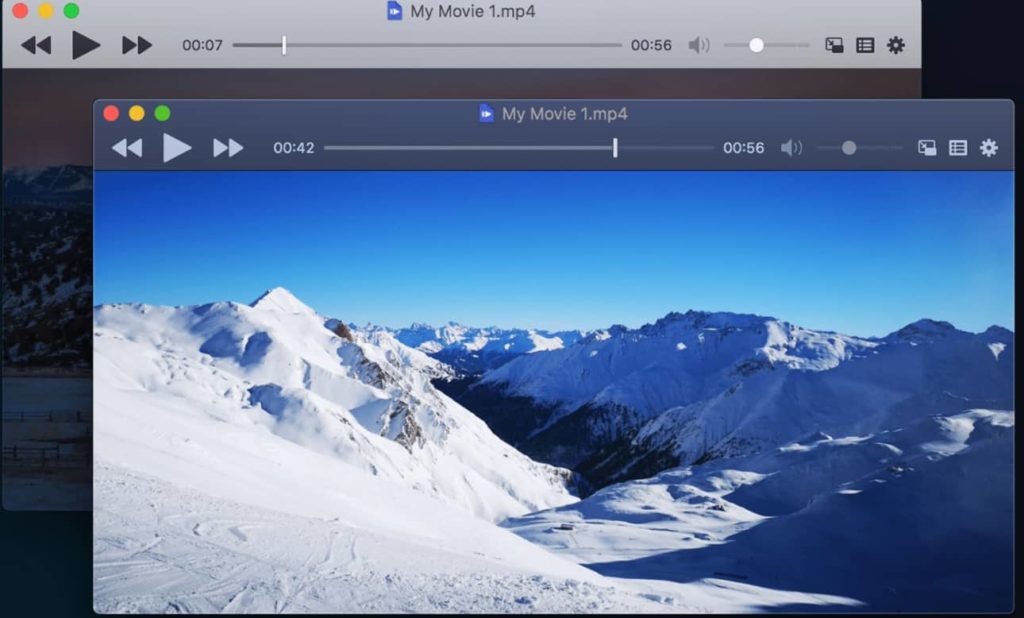
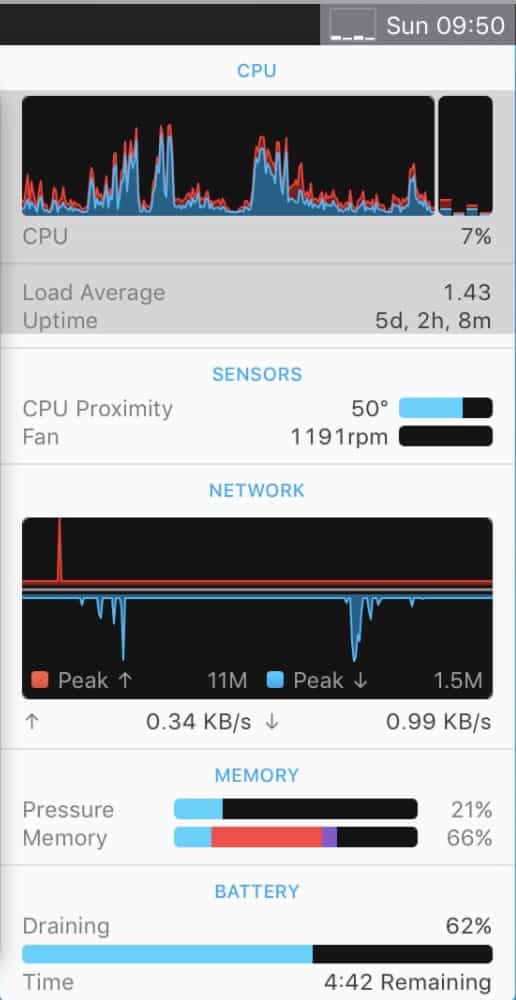
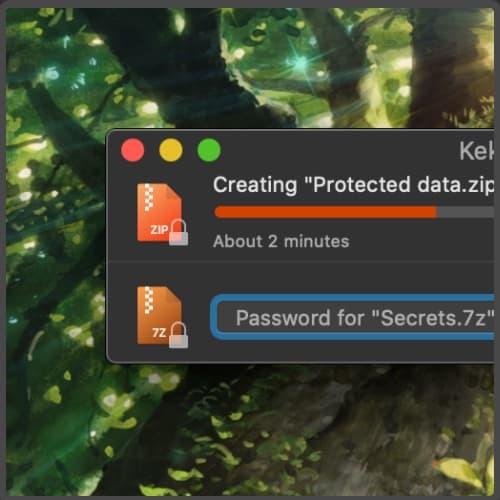
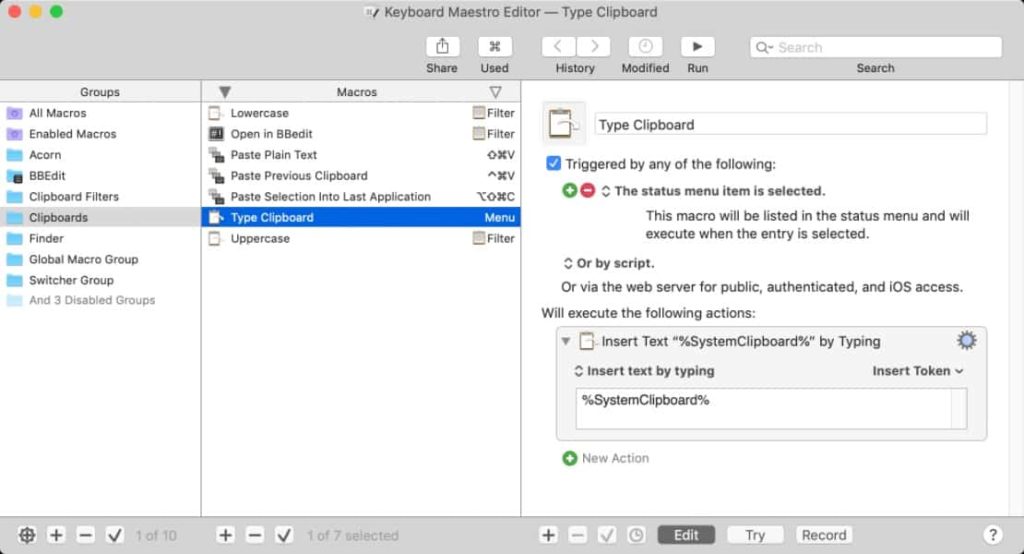
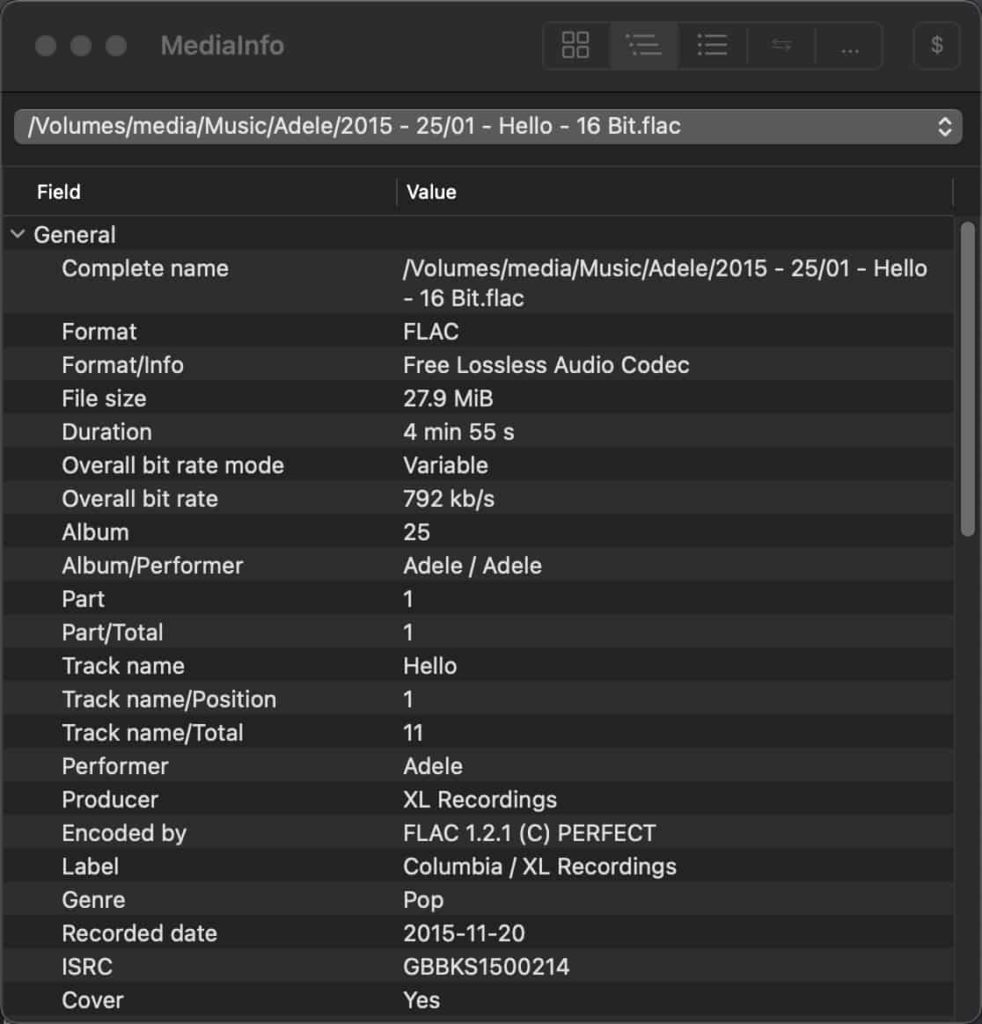
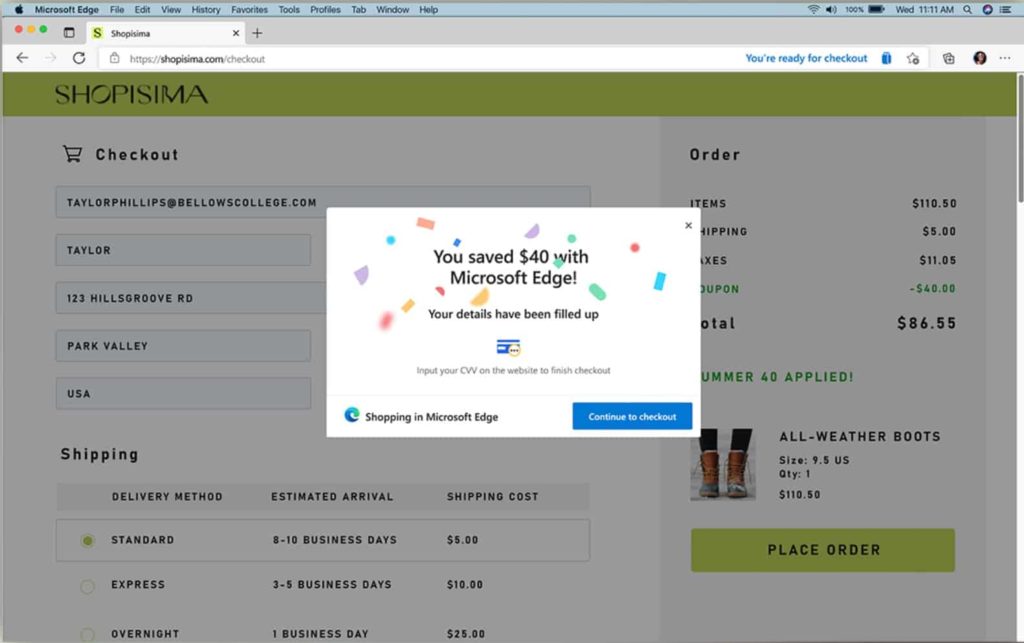
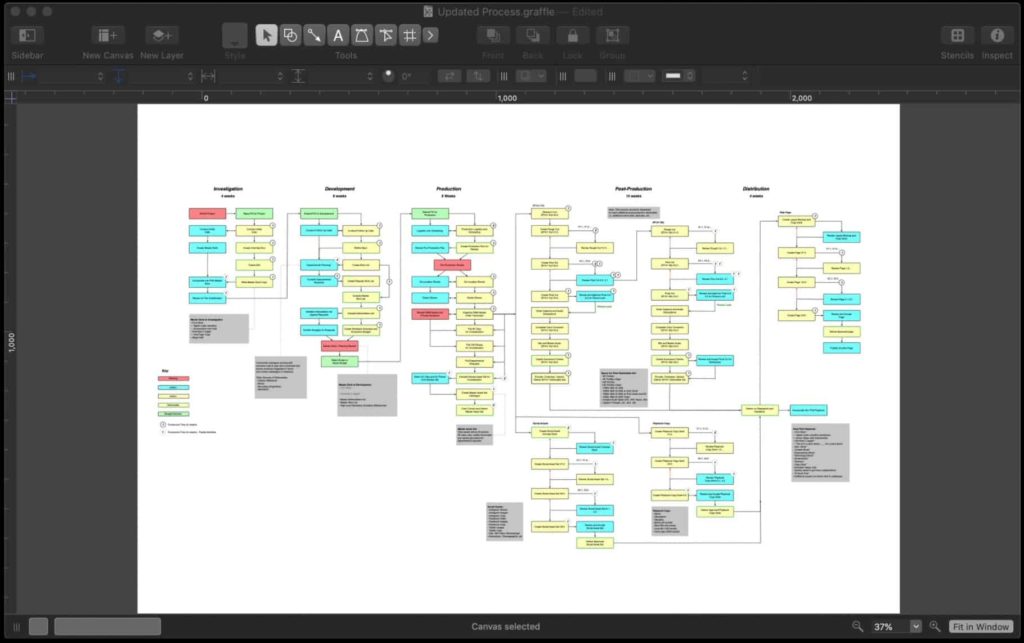
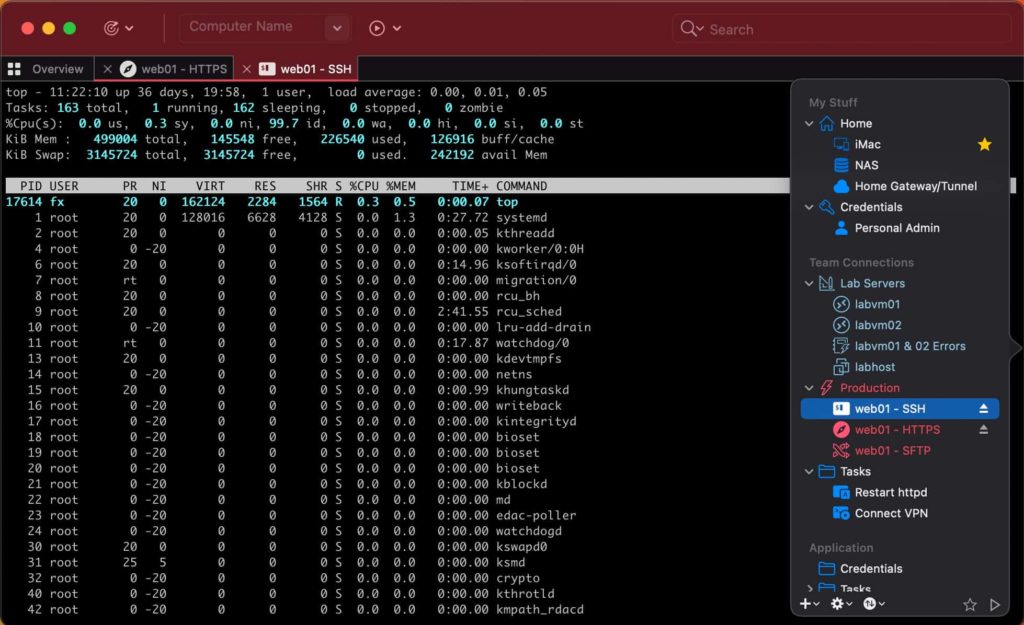
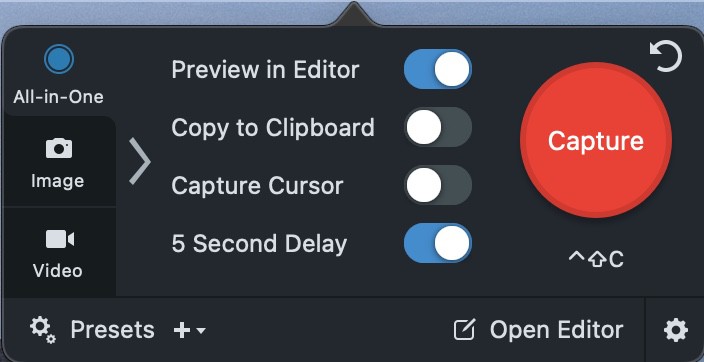
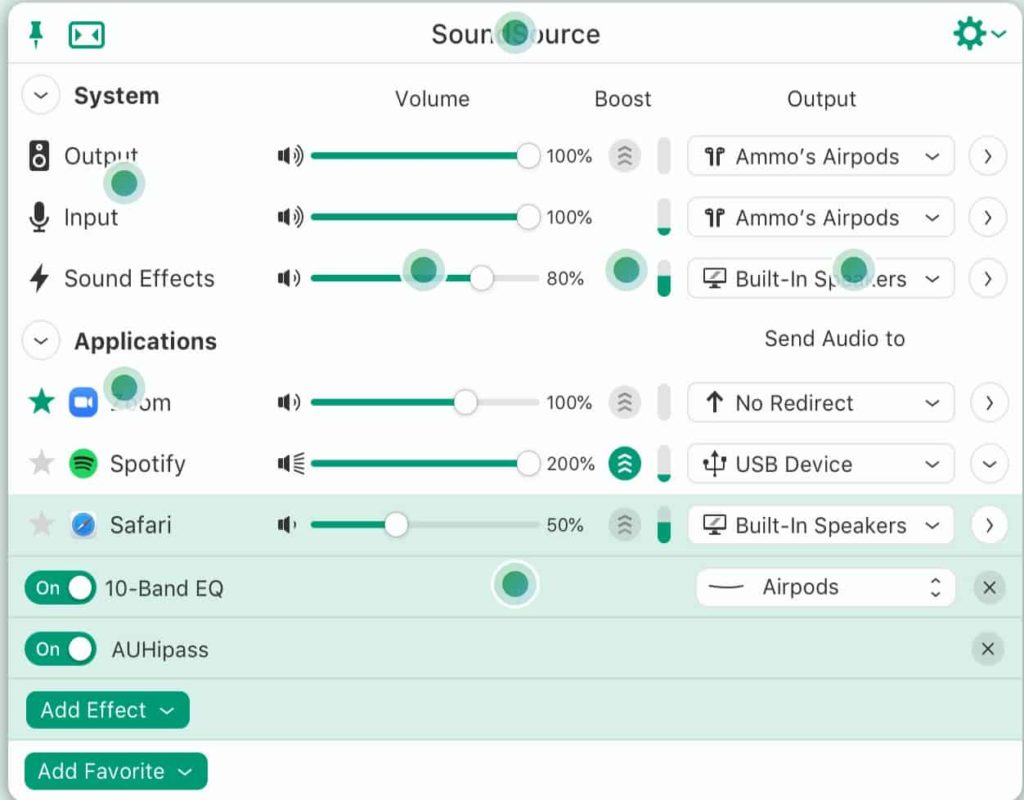
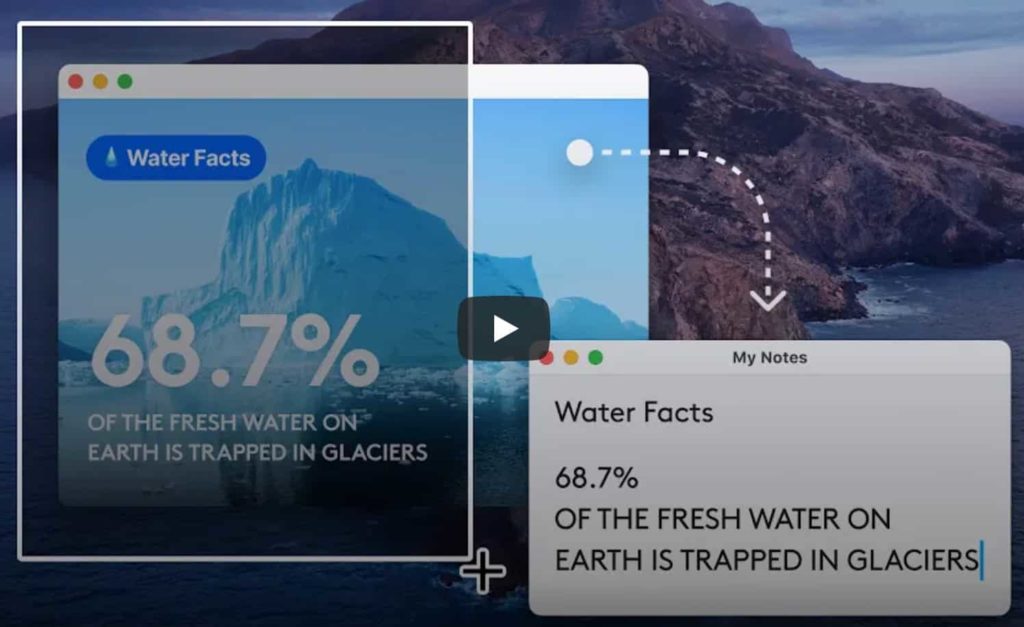
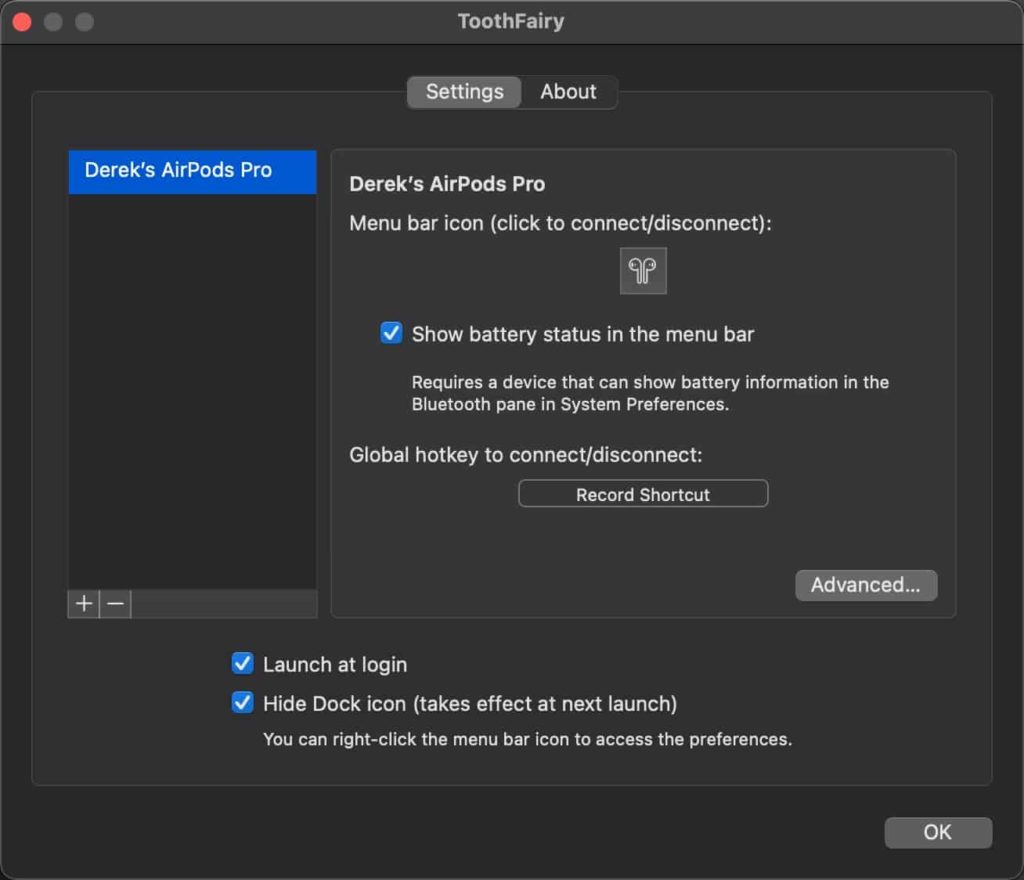






Thanks. Super useful set of apps.