The other day I had the occasion where I wanted to add back the Windows Server 2012 R2 GUI to a server core installation. This was a test environment, and for what I was testing I felt the GUI provided a more streamlined experience. Server core certainly has its places, and is great as a hypervisor, appliance, or in high security environments. Installing the GUI, while not difficult, it look quite a bit of Googling and trial and error to find a command that actually worked.
1. RDP into your Core install or use your server’s IPMI/VM console feature, and a command prompt should open. Type powershell.
2. From your original install ISO, copy the \sources\install.wim to your core server.
3. Type the following command and wait several minutes for the install to complete. Include the full path to where you copied your install.wim file.
install-windowsfeature -name server-gui-shell -includemanagementtools -source:wim:c:\install.wim:2
4. After the installation is complete, reboot the server. The reboot process will be quite slow, as it will be configuring the new features for several minutes. Be patient.

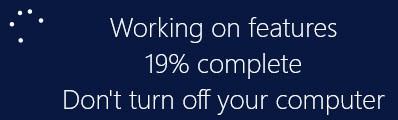





Have you tried the reverse process, to go from a traditional install (with GUI) to server core?
No, but while looking around for solutions to add the GUI I did see some to do the reverse.
Hello 🙂
What's the point with the local GUI since in the latest Win Server versions you are able to manage your server from a graphical tool installed "outside" the server ?
(fyi, and in addition to previous comment you can disable the GUI to go back to "core look and feel" but this won't uninstall the binaries)
The ":2" parameter after the .wim file name is for the Standard Edition of Windows Server 2012 R2?