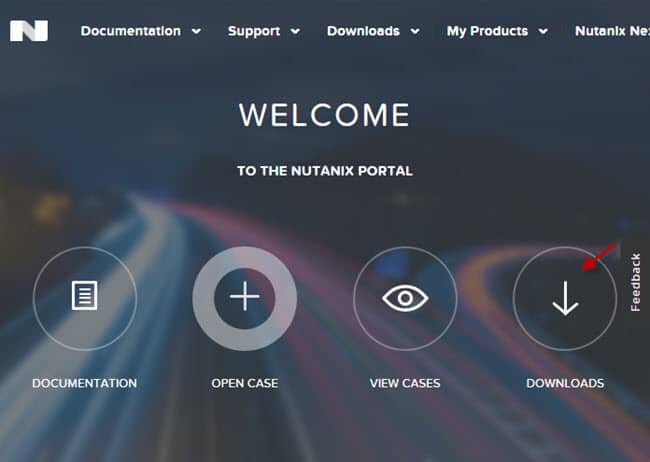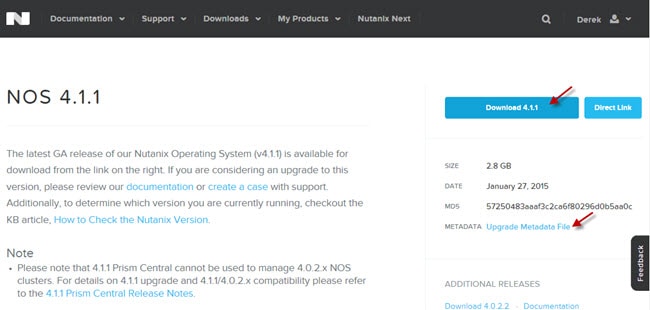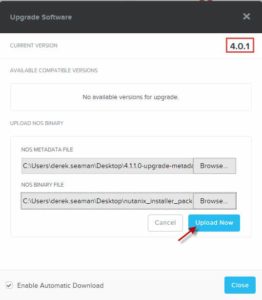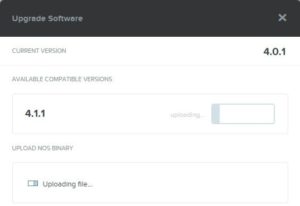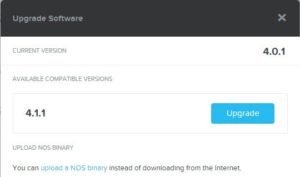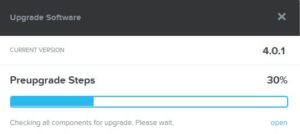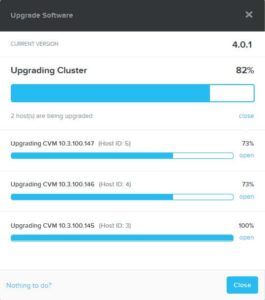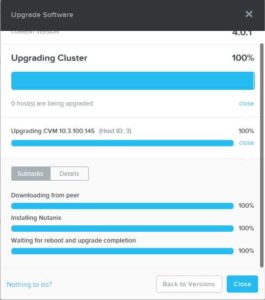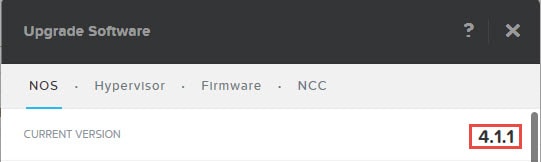One of the never ending tasks in IT is keeping up with software builds and firmware updates. These are usually a somewhat painful process, may require downtime, and can often get pushed to the back burner of IT life. At Nutanix we recognized that pain point, and starting in NOS 4.0 we’ve introduced one-click upgrades.
What does one click upgrade really mean? It means that NOS can automatically check for newer software versions of NOS, then all from our HTML5 Prism GUI perform a non-disruptive and automated rolling upgrade of our controller VMs. During this time no vMotions are required, no I/O interruption, no host maintenance modes, and no data relocation is required. It’s so easy, even a junior administrator can perform the upgrade during production hours. Of course you probably will do this during a scheduled maintenance window “just in case”, but theoretically you can do it anytime.
So in this blog post I’ll walk you through the process of a “dark site” one click upgrade. What is a dark site? Well it’s one without internet connectivity, such as a classified environment. Nutanix has a lot of dark site customers, so enabling easy upgrades for this user base was a priority. This process is easy, and if your Nutanix cluster has internet connectivity then it’s even simpler as NOS can automatically download new software updates in the background.
NOS Cluster Upgrade
1. First, login to the Nutanix support portal here. As you can see, the support portal has a similar look at feel to our popular Prism interface. Click on Downloads.
2. Since NOS 4.1.1 is brand new, it’s on the splash page. You will need to download two files, the NOS 4.1.1 tarball, plus the upgrade JSON metadata file. You should also review the release notes prior to doing the upgrade. Blind upgrades are not recommended.
3. After both files have downloaded, login to the Prism interface for the Nutanix cluster that you want to upgrade. Click on the gear icon in the upper right corner and select Upgrade Software. As a side note, from the Prism interface you can see all kinds of cluster stats such as hypervisor version, number of hosts and blocks, performance data, storage summary, and health status. All in glorious HTML5.
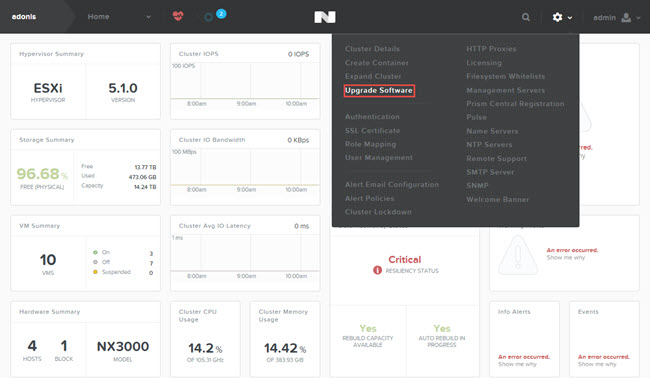 4. On the upgrade software window you can now upload the tarball and the metadata file. It also shows what version the cluster is currently at, which is 4.0.1 in my case.
4. On the upgrade software window you can now upload the tarball and the metadata file. It also shows what version the cluster is currently at, which is 4.0.1 in my case.
5. During the upload process it provides a progress indicator, and shows which version you are uploading. In my case I’m updating to 4.1.1.
6. Now that the software and been uploaded, you simply click on Upgrade, acknowledge you want to upgrade, then sit back and wait.
7. During the upgrade a preupgrade check is done, which finishes in a couple of minutes.
8. Once the precheck completes it will start doing the rolling software upgrade. You can expand the progress indicator and see the status of each node. You can even click on Nothing to do, and play Tetris while the upgrade is going on. Yes, Nutanix can also keep you entertained.
9. Here you can see the cluster upgrade is now completed. You are also able to drill into upgrade subtasks, so you know exactly where the upgrade process is at.
10. After the upgrade completes you will now see the new NOS version. And if you look carefully, you will see even MORE 1-click upgrades added. This covers hypervisor upgrades, firmware upgrades, and NCC (a health utility).
Summary
As you can see, doing software upgrades for the Nutanix NOS just takes a few clicks. There is ZERO down time, no vMotions needed, no I/O interruption, no host maintenance mode, and no fuss. Starting with NOS 4.1.1 there is now also 1-click upgrades for hypervisors, firmware and NCC. Uncompromisingly simple.